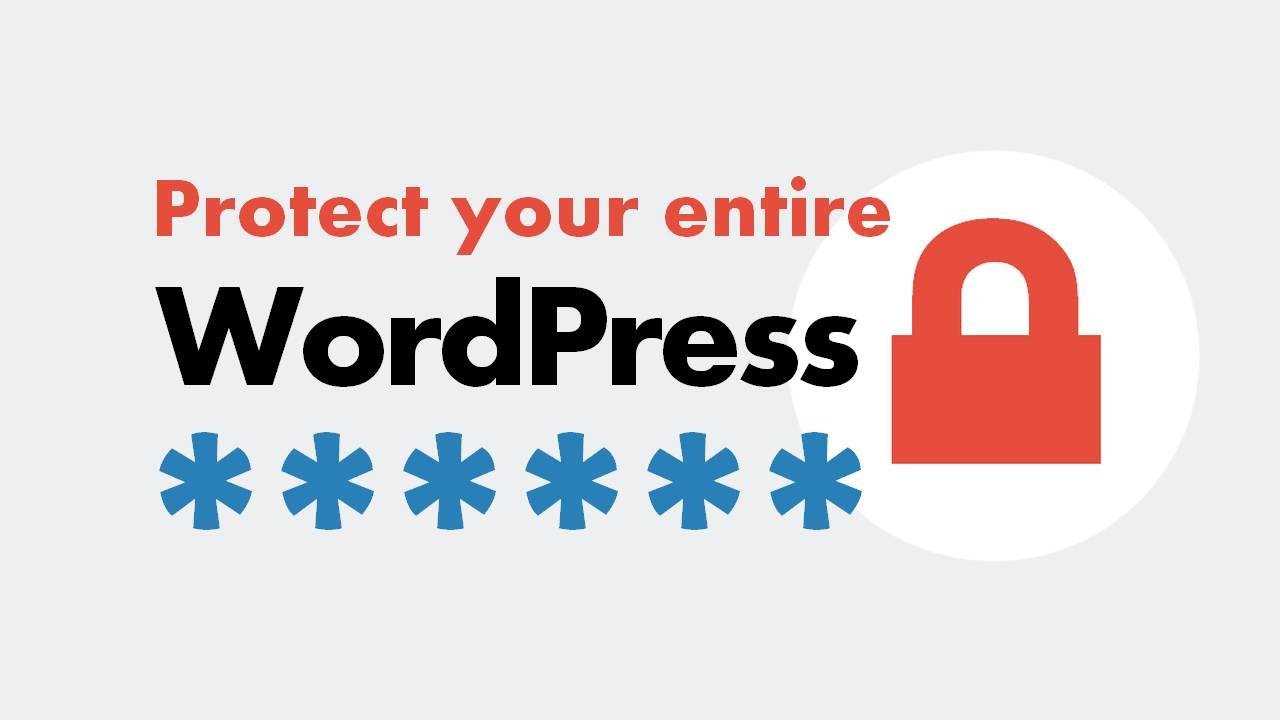If you want to password protect your entire WordPress site, you’ll need a third-party plugin to get things done. In this video, you will see how to use Password Protected.
To use it, install and activate the plugin like you would any other WordPress plugin. Then, head to Settings – Password Protected.
(FREE Theme used in video:
Here’s what everything means:
Password Protected Status – when enabled, your site is password protected.
Protected Permissions – if you check one of these boxes, visitors with those permissions will not need to enter a password. They’ll just see your site like normal.
New Password – enter the password you want to use for your site.
Allow IP Address – if you enter an IP address here, anyone visiting your site from that IP address will not need to enter a password.
Once you click Save Changes, anyone who doesn’t fit one of the access rules you defined will see this screen before they can access your site:
If you’d like to customize this page’s styling, you can do it the same way you’d customize the normal WordPress login page.
Note – if someone has a direct link to an image or file on your server, they’ll still be able to access that file. The password protection only affects your actual WordPress site.
Customize Login Page Video:
==========================
Other Useful Links and Videos that will help you build your website:
30+ Free and Premium WordPress Themes:
Top Free & Premium WP Plugins:
Check out our latest WordPress Tutorials on our blog:
Get in touch with us on Social Media.
Facebook:
Twitter:
Please Like and Share if you liked this video or feel free to post a comment.
We post a NEW VIDEO every other day so be sure to SUBSCRIBE to our channel ➛
source