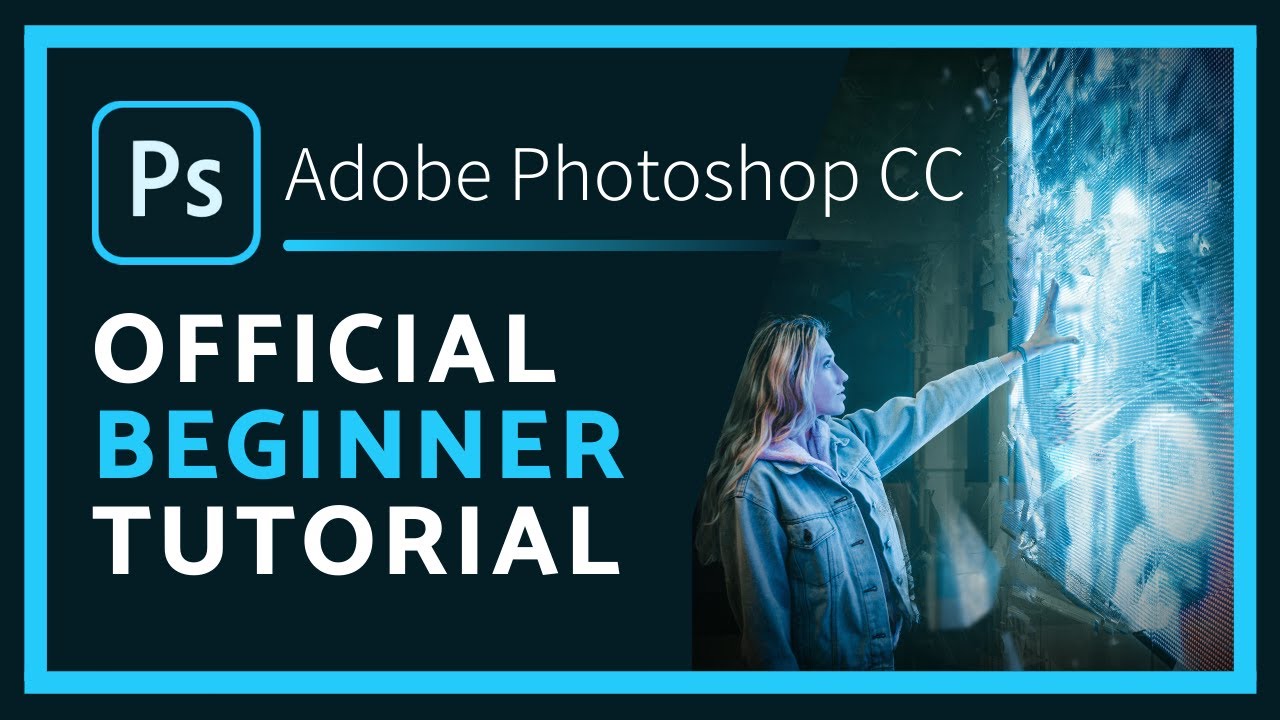Adobe Photoshop Tutorial –
<
We have sourced some of the best Adobe Photoshop Tutorials online for both advanced and beginner users.
In this video, I’m going to learn Photoshop CC by completing the official photoshop tutorials within the application. If you are thinking of purchasing a Photoshop subscription and want to know the basics or you need a refresher on the basics then this video is for you.
Best to watch this video on a desktop to see all the details and settings.
If you have the app already you go can ahead and complete the step by step tutorials yourself otherwise you can follow along as I go through them. These interactive tutorials cover many of the photoshop basics including:
Working with Layers, Making a selection, Masking Layers, Fixing Photos, Changing backgrounds, adding filters and painting.
If you are only interested in a few selected parts you can see a list of
these sections below with a timestamp so you can jump straight to it.
I have used older versions of photoshop before but I’m new to Photoshop CC so this online tutorial will help refresh my skills.
So let’s get straight into it. If you have a subscription, open up Photoshop.
Click on the learn tab on the left-hand side. This will open up the official Photoshop Hands-on tutorials.
Excuse me if I make some mistakes I’m learning as I go along. Feel free to change the playback speed to make it faster or slower by clicking the settings icon at the bottom of the video and clicking playback speed.
Enjoy and don’t forget to like and subscribe if you find this video useful.
FUNDAMENTAL SKILLS – PHOTOSHOP TOUR
INTRODUCTION TO LAYERS – 1:22
Moving Layers
Change the Opacity of individual Layers
Change look of individual layers
Making layers visible
Spot healing brush Tool
Opening/ Adding your own photo
WORK WITH MULTIPLE LAYERS – 5:47
Hide and show Layers
Re-order layers
Adding Images to the canvas
Resize a layer
SELECT PART OF AN IMAGE – 8:26
Make a quick selection
Make a change to a selected area
MASKING LAYERS – 11:02
Use a layer mask to add an object to an image
Hide and reveal parts of an image
Edit the mask
Bring back hidden parts
Hide entire backgrounds
Resize and Position
SAVE YOUR IMAGES – 15:13
Save Master file as PSD
Save as JPG
Create transparency in an image you’ll save as a PNG
Save an image with transparency as a PNG
FIX A PHOTO – 18:42
Bring out colours
Adjust Brightness and contrast
Add Vibrance
Cool and warm images
Add photo filter
CROP AND STRAIGHTEN AN IMAGE – 21:34
Use the crop tool
LIGHTEN DARK AREAS – 23:14
Adjust shadows and highlights
Remove small objects
MAKE CREATIVE EFFECTS – 26:18
Custom black and white
Duplicate small objects and textures
Clone stamp tool
REPLACE THE BACKGROUND -29:23
Select the background
Add a mask to hide background
add replacement background
ADD PERSON TO AN IMAGE – 31:07
Add mask to hide background
Reveal image to place the person
CREATE A LIGHTING EFFECT – 33:31
Apply blending options
Set opacity
APPLY A FILTER – 34:41
Convert for smart filters
Choose a filter
PAINTING – 36:19
Choose colours for painting
Choose colours from open image
Choose a color from the swatches panel
Choose colours from the color pickers
Switch background and foreground colours
Quickly choose black or white
PAINT WITH THE BRUSH TOOL – 37:55
Set brush tool options
Choose foreground and background colours
Click and drag to paint
#Studywithme
source