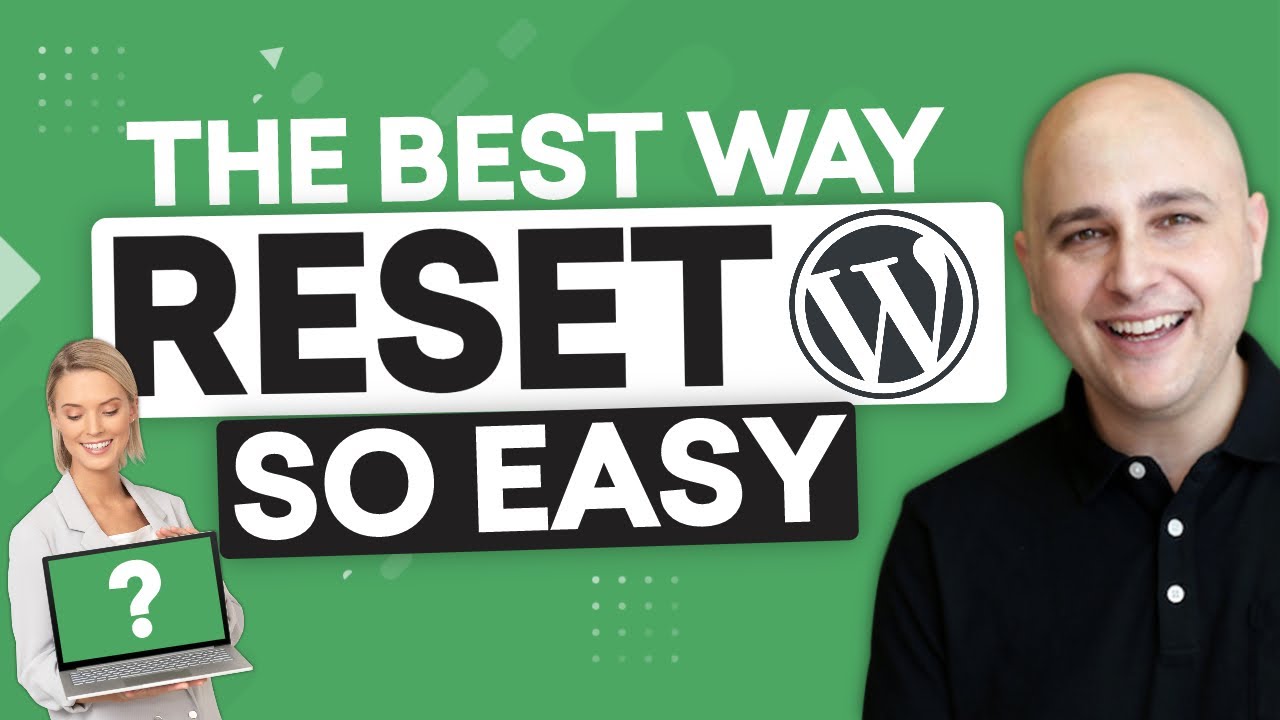In this tutorial, I will show you the easiest way to reset WP back to it’s default settings. If you are looking for a WP reset, you have found it.
You’re just new to WordPress and you’re trying lots of things on your website, but you realize, I wish I could just start over fresh a new, in this video, I’m going to show you how to reset your WordPress installation back to the way it was when you first installed WordPress. Here I am on my WordPress website and it’s got a lot of stuff that I want to get rid of.
I have images, I have blog posts, I have pages, I have plugins active, and I just want to wipe it all out. The first step is to log into your WordPress website and go over to where it says media. I’ll go ahead and select that option. And here we see a list of all the images we’ve added to our website.
Right now they’re displayed in a grid, but we want to change this to be in a list format by clicking right here, over to the right, you see that I have 139 images on this website and it’s breaking them down into lists of pages, and there’s a total of seven pages here of images. That I need to get rid of.
So I can click on this box right here in. It’s going to choose all the images on this page. I’ll go to this dropdown. I’ll choose delete permanently, and then click on apply. I’ll get this confirmation and I’ll click okay. Now you can see I have 119 images and it’s now one page list. So I’m going to follow this process for the next six pages until all my images are gone.
Now, as you can see, all my images are gone. Most likely your site will have a lot less images than mine does, so that part of this process will be a lot faster for you. Next we’re going to add eight free plugin to our site in order to reset the database that powers our website. We’re going to go over to plugins.
We’ll click on add new. And here in the typewrite, we’re going to search for the plugin advanced database reset. There are several plugins that are here for free that do this function. I’ve tried them all and many of them add advertising and added complexities to this task, which should be very simple.
So the best one that I’ve found is advanced. The WordPress reset right here in the middle. I’ll click on install now and now I’m going to click on activate. Now that the plugin is on our site, there’s going to be new menu option under tools. I’ll hover over here to the left and you can see this new option here that says advanced WP reset.
Let’s go ahead and select that. It’s important to understand that if you go through this process right here, this is permanent. Everything that you’ve done on this website is going to be completely wiped out and reset. I just want to make sure that you fully understand that before we move forward. Now to reset the database, all we have to do is click right here and enter the word reset.
Now that I’ve done that, all I have to do is click where it says reset database. Now it might look like nothing has been done, but it has reset your database. The moment you go to try to click anywhere else on your WordPress website, it’s going to kick you out and you’re going to need to log back in. So I’ll click on dashboard and you see it took me to the login page where I have to put my login in again.
★ —– Important Links —– ★
* SiteGround —
* Cloudways —
* BuddyBoss —
* LearnDash (optional) —
* Elementor —
————————————–
★ —– Best WordPress Page Builders —– ★
* Elementor —
* Beaver Builder —
* Brizy —
* Divi Builder —
* Thrive Architect —
————————————–
★ —– Best WordPress Hosting —– ★
* Full List —
* SiteGround —
* Cloudways —
————————————–
☑ Watched the video!
☐ Liked?
☐ Subscribed?
————————————–
☑ Website —
☑ Facebook —
☑ Facebook Group —
☑ Twitter —
————————————–
★ —– Important Disclosures —– ★
All of the opinions expressed in this video are my own, I was not paid to make this video. Whenever there is a link in any of my videos, if there is a referral program available, please assume that you are clicking on a referral link. Also, check my website for any associated bonus I may be offering, for supporting this channel by using the links or ask in the comments below.
————————————–
source