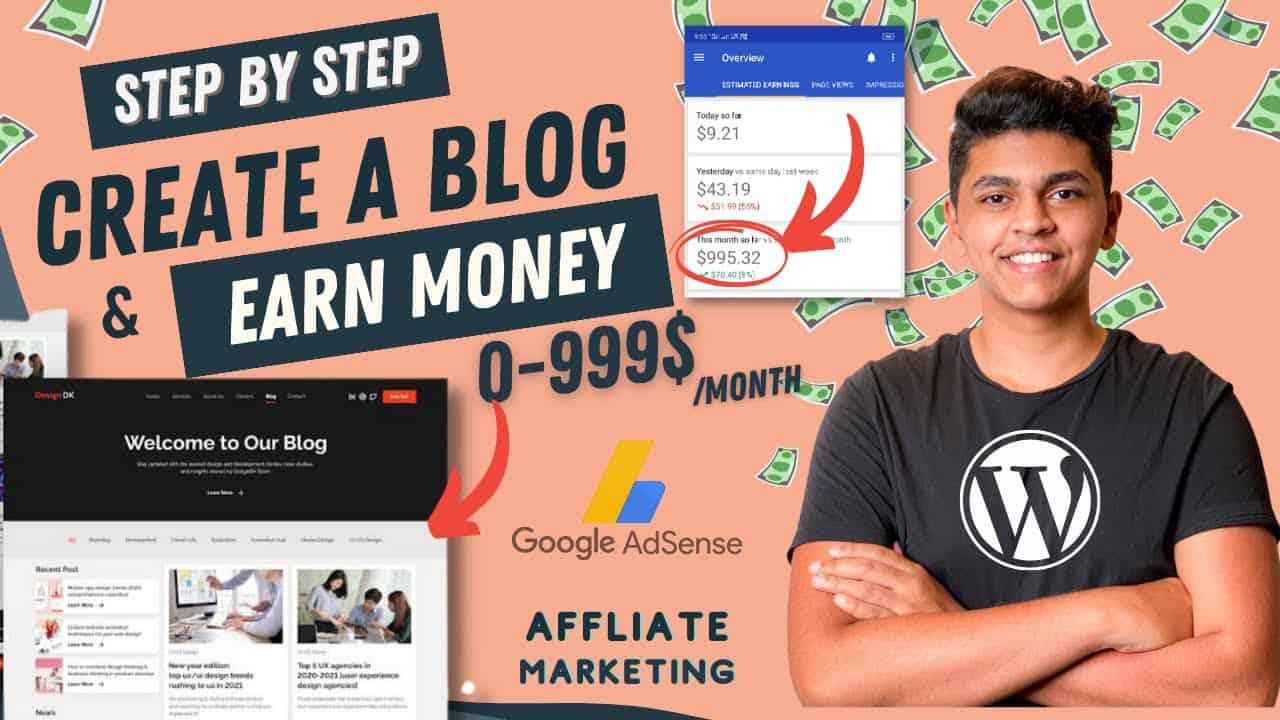🔥 Start Here :
We show you how to make a blog with step by step video tutorial on how to create and monetize your blog, we also show you the different ways in which you can earn money through blogging.
#CreateBlog #EarnMoneyOnline #WordPress
✅ Important Links & Exclusive offers from Grasspo.com ✅
Get Bluehost Offer (73% OFF) :
Get Hostgator Offer (Exclusive Offer) :
Host Multiple Websites in Single Platforms using Cloudways :
Get Hostinger Offer :
Get Elementor Hosting :
💬 🔊📣Website Tools Recommended by Grasspo.com ♥️🔈📣
Get Elementor Pro Offer :
Get Pro version of Ashe theme :
————————————————————-
Table of Contents:
0:00 : Intro
1:43 : Find the Domain Name
2:18 : Get hosting and free Domain
6:57 : Login to WordPress Dashboard
7:20 : Install Ashe theme in WordPress
8:19 : Import Demo Content
10:08 : Add a New Blog
15:49 : Customising – Create a New Menu
19:44 : Change the Logo and Background Image
21:01 : Change the Widget images and text
23:55 : How to Earn Money through blogging
24:05 : Affiliate Marketing
26:02 : How to add ads using Google Adsense
31:35 : Outro
In this Video, we will explain in detail on how to create a blog easily without any coding
So we are going to Create out Blog easily in Just 3 Parts
First Part is to Launch your Website :
So to Launch your website we are going to do 2 Steps
First step is to Find the Domain and Name and Hosting
So to find the domain and hosting
Click the link below this video
And it will take you to this page
Enter the domain name you want and click check availability and it shows whether your website is available or not.
Which completes the first step,
Once you finalise you can just scroll down and click on get Domain and hosting Button which will take you to Bluehost.com
This website will help you to buy hosting and you get Free SSL and Domain Name for Free
So to purchase the Domain and Hosting click start building
And provide your address details and bank details to purchase the plan
Once you Purchase the Plan it will be live on the Internet according to plan you Choose
Once you get the domain and hosting you have completed the second step which is to Purchase
domain and hosting
Next Part is to Setup the blog
So to customise the website , we are going to do 3 steps
First step is to login to WordPress dashboard
So to login to WordPress easily, Just login to Bluehost dashboard and click login to WordPress
It will take you to the WordPress Dashboard
Next step is to install a theme in WordPress
So go to themes and click add new
Search for a theme called ‘Ashe’ and install it
After installing
Lets go to the second step which is to import the demo content
Importing demo content helps to build your blog easily
So click the ‘Get Started with Ashe’ button
And demo content will be imported , after importing if you go to our website and click refresh you can see that we have successfully imported the demo content
Once you import the demo content
Next step is to add a new blog,
To add a new blog , we will first delete the existing blog by selecting them all and deleting it
And then just click add new , to add new blog
While adding the blog content first we add a blog title , then tags , and then featured image
So to once you click add new, we will be taken to the blog builder , so first add the blog title, tags and featured image
Then to make the process easier lets click ‘Edit with Elementor’
It will take you to the Elementor page builder which helps you to add content just by dragging and dropping.
Once you add the content , just click publish and if you go to website and click refresh
The new blog will be added to our blog site and anyone in the world could access it with link
Similarly we can add any number of blogs accordingly
Next let’s see how you change logo and background image of your website
So to change the logo , lets go to customise again , then go to site identity
and there you can find the option to change the logo and background image of your blog site
Next we are going to 3rd part which is to customise the website
So to customise the website first let’s create a new menu
to add a new menu, we need to delete the existing menu
First delete them by going to the menu settings
And then create a new menu in the main menu area
Add the links to menu such as home, about us and contact page
Now if we go to website and click refresh, we can see different pages, which is home page , about us page and contact page
Next let’s go to the second step of customising the website to update the widget text and images
Similarly we can also change the widgets in home page such as features link with the same process
source