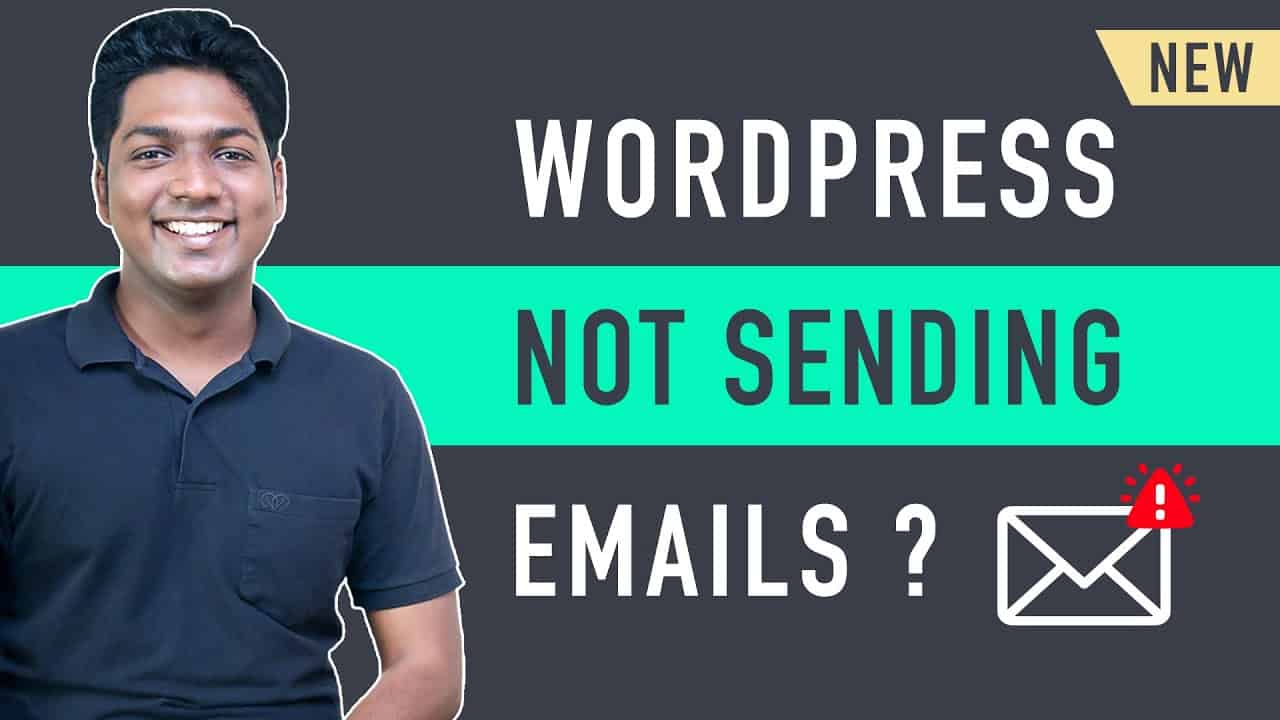➜
➜
➜
➜
➜
Are you looking for an easy way to get your WordPress emails into your email inbox, instead of spam?
Then you have come to the right place.
This video will show you how you can get WordPress emails in your inbox.
So let’s get started!
:
00:00 Intro
00:50 Part: Create a Business email
01:10 Create a New email Account,
03:02 Create an email Forward
04:50 Send mails from our business email
09:11 Part 2: Connect your business email with your WordPress website
09:27 Install a plugin in WordPress
10:10 connect the hosting provider with your website
📌
👉 Part 1: Create business email
Step 1: create a new email account,
Go to webspacekit.com / login to your hosting provider
you can change your hosting provider to webspacekit
By watching this video ➜
Once you logged in, click ‘Your active products’
And then click ‘email accounts & create email accounts’
Now enter the business email ID & password
Next select the data limit & click ‘Create’
Step 2: Create an email forward
Just click the mail icon on the right corner of your business mail.
It will take you to webmail, now click ‘Forwarders & Add Forwarders’
Now enter gmail ID, where you want to forward your business email
And click ‘Add Forwarder’
Next to send mails from our business email
Go to your gmail ► settings ► see all settings ► Accounts & import
And click ‘Add another email address’
Now add info about your other email & click ‘next’
And now to get server details, go to Webspacekit & click ‘configure mail client’
Now copy and paste the details & click ‘add account’, and verify your email,
👉 Part 2: Connect your business email with your WordPress website
Step 1: Install a plugin in WordPress
Go to WordPress dashboard ► plugins ► Add new
Now search for wp smtp and click ‘Install & activate’
Step 2: Connect the hosting provider with your website
Under wp smtp, click ‘Settings’ and enter your business email & from name
Now select ‘other smtp’ and enter your host details
Under encryption, select ‘ssl’ enter username & password
And click ‘save settings’
——————————
🎁
🟡 🔍 Grammarly | 20% off | 📲 Publer | 10% off |
🟡 📈 Mangools |10% off |
🟡 💼 Fiverr | 10% off Coupon WEBSITELEARNERS10 |
🟡 🖼️ Astra | 10% off Coupon WLDiscount |
🟡 📊 SEMScoop | 20 % off Coupon SAVE20LT |
📢 :
➜
➜
➜
🙌 :
❜ :
Want your website developed by us? Email us your requirements to [email protected]
💬 & :
:
:
:
source