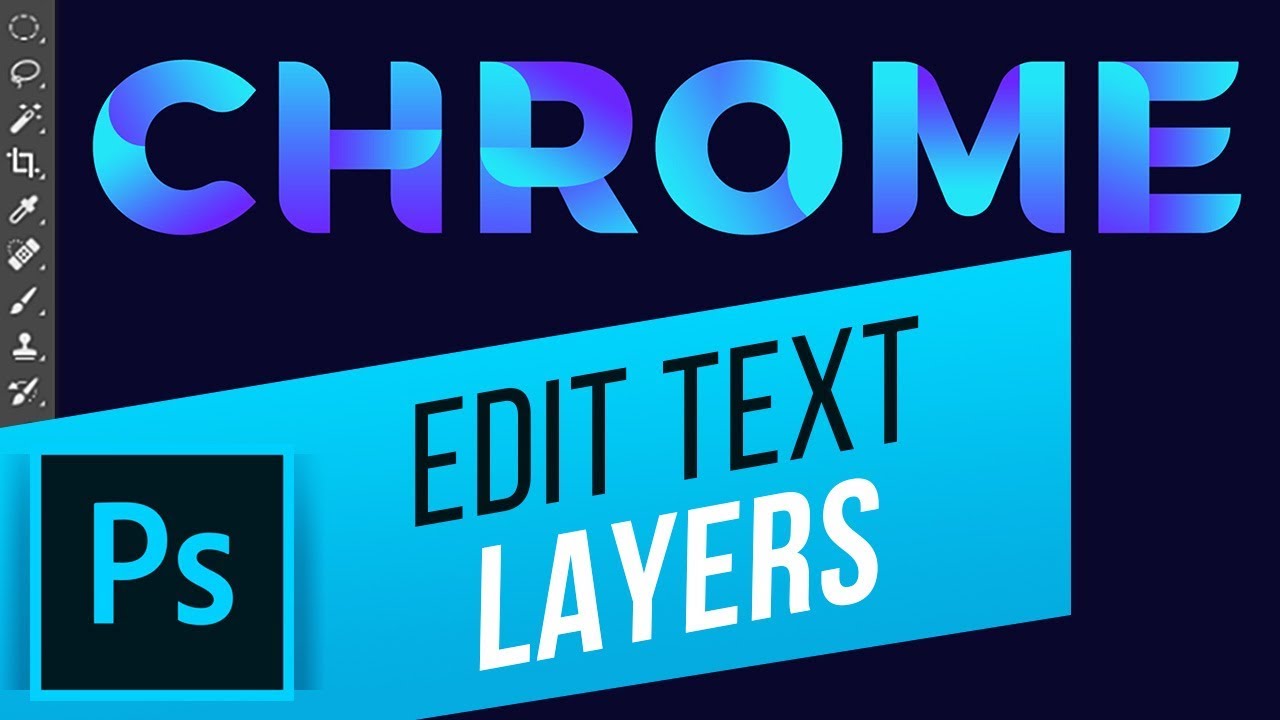Adobe Photoshop Tutorial –
<
We have sourced some of the best Adobe Photoshop Tutorials online for both advanced and beginner users.
In this tutorial you will learn how to Edit Multiple Text Layers Together.
Do you ever have more than one text layer and want to edit some of the text layers all at once? Luckily, there’s a way to do just that. Simply select multiple text layers at once in the layer panel. Just select any of the text layers you desire, then add the other ones by holding cmd on Mac (or Ctrl on Windows) and clicking on the desired text layer. Now you have two options to edit those. Either tap T and edit your desired parameters from the top, or, for additional parameters, go to Window – Character. Here you have more options to choose from including color, font faces, font sizes, kerning, leading, etc.
Do you work with multiple text layers often? Please let us know in comments.
#HowTech #Photoshop
source