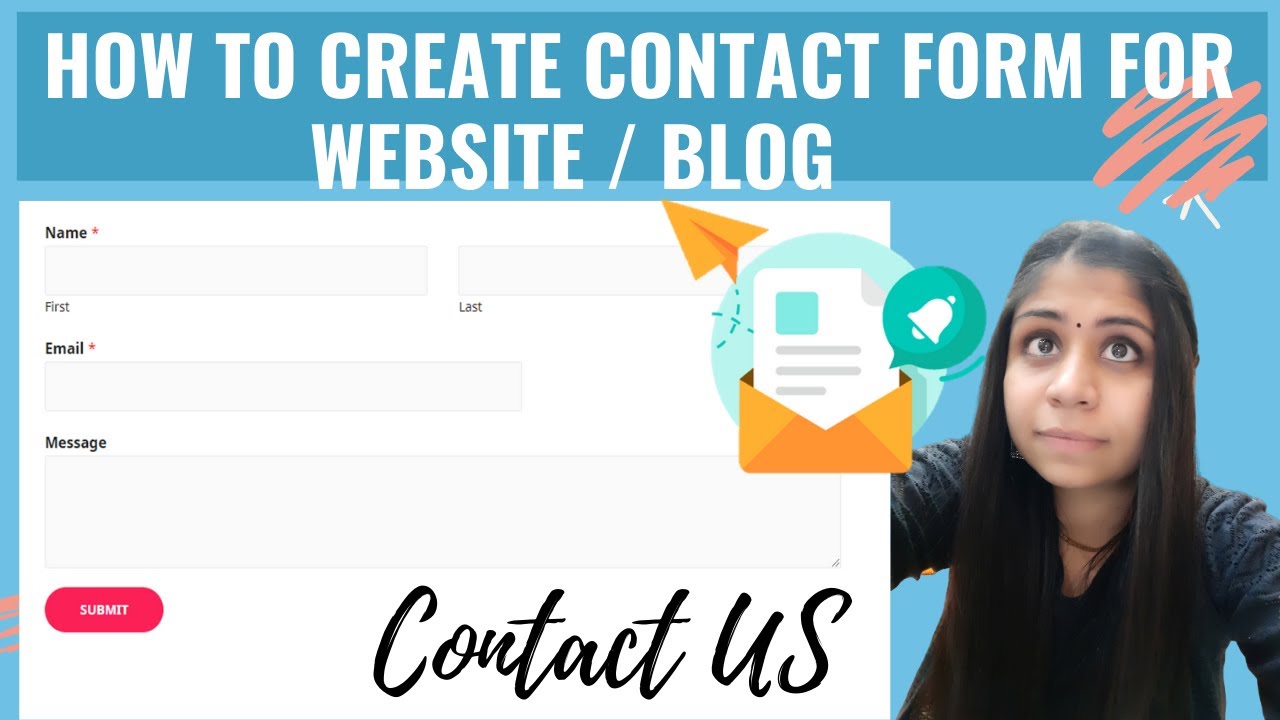Hey Guys ! In this video you can learn how to create and add contact form on your Website on WordPress and Elementor for Free.
Having a Contact Form is one of the essential things on a Website or Blog. It gives a way to your visitors , potential customers , partners to connect with you easily.
So, once you have created the form and added to your Blog or Website , when someone fills the details and send the message , you will get a notification on your mail and you will be able to reply to them.
This video shows you how to create contact form in 4 steps.
Step 1 : Install WPForms Plugin on WordPress
Go to your WordPress Dashboard and open ” Plugins ” . Click on ” Add New ” . On the top right corner in search tab , type ” WPForm ” . Install and Activate the WPForms Plugin. WPForms Plugin Button will be installed to your WordPress Dashboad
Step 2 : Create the Form
Click on WPForm Button in WordPress Dashboard. Go to ” Add New “.
Type the name of the form. In select template , select blank form template and click on Blank form template. Now add the fields ( Name , Email , Message ) which you want to be in the form.
Step 3 : Adding the Form on Website Page
Go on Pages. Click on Add New. Name the Page. Click on (+) button and scroll to Widgets Option. Select WPForms. Select the form , you want to insert. Click Publish.
Congratulations ! Your form has been successfully added .
Adding the Form through Elementor Page Builder.
Open the page where you want to add the form. Click on Edit with Elementor. Go on the section where you want to add the form. Click (+) to add a new section. In the Elements section search ” Forms” . Drag & Drop WPForms in the section added. Click Publish.
Great! Now the form has been added through Elementor as well.
Step 4 : Testing the Form
Go on the Website or Blog. Fill the form and click submit. Go the mailbox ( which you entered while creating the form or incase unchanged then go to mail , you entered while creating the WordPress Website ).
Check the inbox for the message. Incase the message is not in our Inbox . Go to Spam , you will find the message. Open the message and click as not spam. Now go to Inbox and open the message . You can respond to the message if you want to.
If the video helped you , comment and subscribe 🙂
source