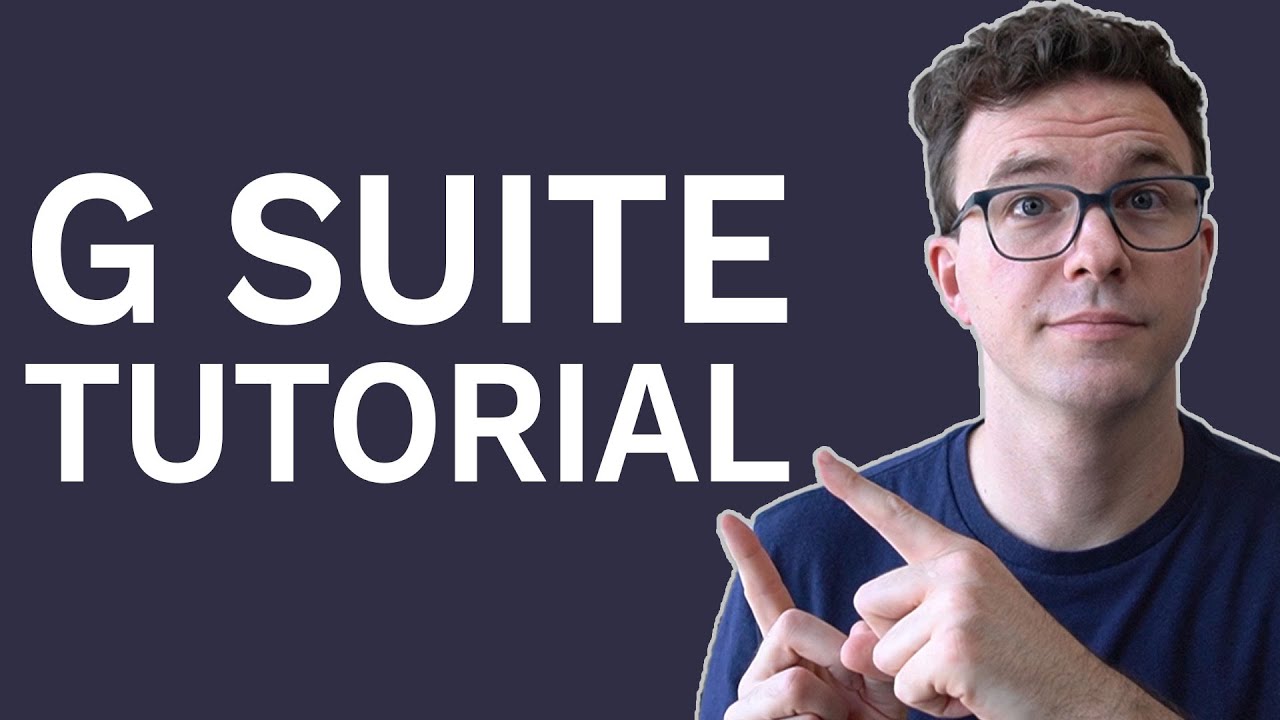Do It Yourself – Website Tutorials
Learn how to create a business email in this G Suite tutorial. I’ll walk you through step by step so you can get your G Suite account set up. Sign up for your 14-day free trial with G Suite here: https://goo.gl/rczDN1 (affiliate link)
If you haven’t purchased your domain, we recommend you do that with Namecheap: https://www.thefigco.com/namecheap (affiliate link)
How to Buy a Domain – Why Buy Your Domain from Namecheap
https://youtu.be/b6SL6LX5Xw4 (video)
Email Marketing for Beginners (Get Started in 7 Steps)
https://youtu.be/lBXAnH2Y1b8 (video)
Learn how to build your website in our free Squarespace course
https://courses.thefigco.com/p/build-your-own-website
Having a professional business email is an important credibility signal for your business. Instead of using an unprofessional email such as [email protected], use a professional email such as [email protected]. You should not be using a personal Yahoo, Hotmail or Gmail email to conduct business. If you want to be taken seriously it’s important that you set up a business email. Also, if you want to start doing email marketing, you’ll need to have an email at your domain, you can’t send marketing emails from Yahoo, Hotmail, Gmail, etc. It’s really easy to set up a business email with G Suite and plans start for as little as $6 per month. The first thing you need is a domain. We recommend buying your domain from Namecheap. Once you have your domain you can go to gsuite.google.com to set up your G Suite account. You get a free 14-day trial when setting up your account, but you’ll be asked to enter your credit card information so the account continues to function after the 14 days. You can go to admin.google.com to cancel at any time. Once you enter your payment information you’ll need to verify that you own the domain of the email you are creating. Once you verify that you own the domain you’ll need to add Google’s MX records so emails can be sent and received within your business Gmail account. Once you enter the MX records and they are verified by Google you’ll be good to go. Best of luck building your business with your new business email.
Disclaimer: Some of the links in the descriptions are affiliate links. If you click on the link and make a purchase, we may earn a commission at no extra cost to you.
source