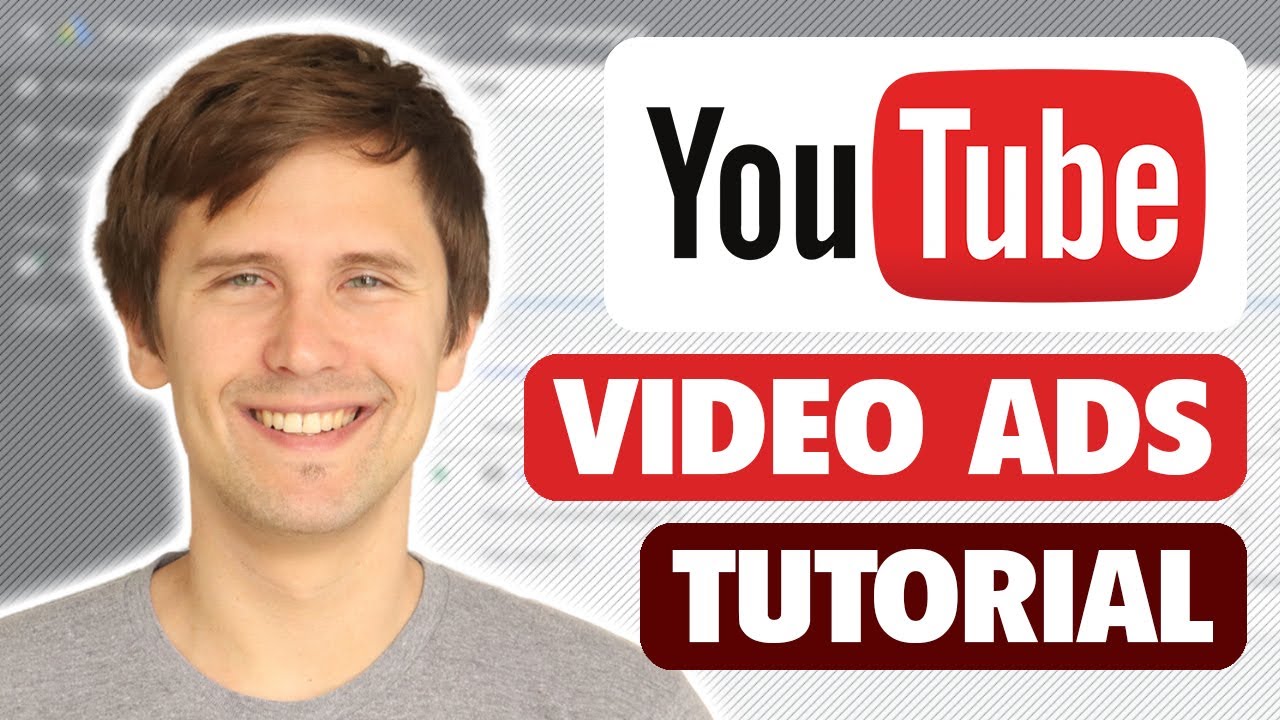Digital Advertising Tutorials
Some of the best digital advertising tutorials online.
Want to learn how to create YouTube video ads in 2021?
See this video to learn exactly how to do that step-by-step!
Table of contents:
0:00 – Introduction
0:47 – Creating a Google Ads account
2:55 – Creating a Youtube video campaign
8:49 – Targeting options
16:47 – Selecting the video
21:08 – After creating the campaign
YouTube video ads are a great way to get your content in front of people – they’re cheap, engaging, and get the attention you need.
Part 1: Creating a Google Ads account
Before you can create YouTube video ads, you have to create a Google Ads account.
So head over to ads.google.com and sign up for free – you don’t need to have a gmail account to do so.
Make sure to switch to expert mode and create an account without a campaign, we’ll be filling in those details later.
Part 2: Creating a Youtube video campaign
Now that you created your Google Ads account, you can create the YouTube video ads!
Click on “create new campaign” in your campaigns dashboard, select “create campaign without an objective” and then select “video”.
You have different options here you can choose from, but we’ll be going with the very first one because it allows us to create the most popular video ad formats.
I do encourage you however to click on “Learn more” next to each other video campaign type and read up on what each of those are if you’re interested.
Next, you’re just going to go from top to bottom filling in the blanks – entering the campaign name, budget, networks, location, etc…
For the budget, the more you spend, the faster you will see results.
I also like to select tier 1 countries for location when first starting out since they have the highest-quality traffic. This includes US, Canada, Australia, UK, and New Zealand.
Keep filling in the details until you get to the targeting options.
We’ll be covering that next in this YouTube video ads tutorial for 2021.
Part 3: Targeting options
You have 2 options when it comes to your targeting with YouTube video ads:
a) you can target PEOPLE no matter what videos, websites, or apps they visit. You can target them by affinity, in-market category, demographics, and so on.
There are many options here, so I encourage you to go through and take a look yourself. You can also add remarketing lists here if you have some existing audiences. If you want to learn remarketing, check out my course where I cover this in great detail:
👉 Complete Google Ads remarketing course: https://www.ivanmana.com/all-courses
b) you can target specific PLACEMENTS, ie. specific websites, YouTube channels or videos, apps, etc… where you will be showing your ads on no matter what kinds of people visit them.
You can also target placements based on keywords or topics, so find something that talks about whatever you are selling and you can place your YouTube video ads there.
You can also do a combination of these 2 targeting options and target people based on their keyword history – really detailed information that you can use to your advantage as a marketer!
Part 4: Selecting the video
The last part in creating a YouTube video campaign involves selecting the actual video you want to promote.
If you haven’t uploaded a video to YouTube yet, you can do so simply by clicking on “create” in the top-right of your YouTube account.
Make sure the video is set to “unlisted” so that it’s not publicly available (unless you want it to be), but people would still be able to see it when you advertise.
You can then choose to either use that video as an “in-stream” ad, meaning it would appear during someone else’s YouTube videos, or as a discovery ad, meaning it would show up in YouTube search results when someone types in keywords that you selected.
You can also select a “bumber” ad if your video is 6 seconds long. These videos aren’t skippable so great for brand awareness.
So select your format, enter the URL, headline, call-to-action, and so on, and that should be it for the ad part!
Part 5: After creating the campaign
After you create the campaign, you can edit different settings, such as the bid, video, call-to-action text, and so on.
Just look through the options on your left-hand side and you will be able to see everything that you can edit.
And this is how you create YouTube video ads in 2021!
Additional resources:
👉 Free 55-page affiliate marketing for beginners guide: https://ivanmana.com
👉 Take some of my courses: https://ivanmana.com/all-courses
👉 Google Ads shopping campaign tutorial (2021): https://youtu.be/xoF1seY3RHc
👉 Google Ads display campaign tutorial (2021): https://youtu.be/u-vcvUTyztg
👉 Google Ads playlist: https://www.youtube.com/watch?v=FpSgshjdKgA&list=PLS46f4aLJ2hNH0RJi21DWAXeCdCT1Lhy6&index=1
👉 How to do affiliate marketing on Google Ads: https://youtu.be/qd8dIeu4MDM
👉 Easiest way (by far) to make money with ClickBank: https://youtu.be/zshc-Cg-viQ
👉 Like my Facebook page! https://www.facebook.com/onlinemarketingessentials
source
Credit to original author (click on youtube video for more info).