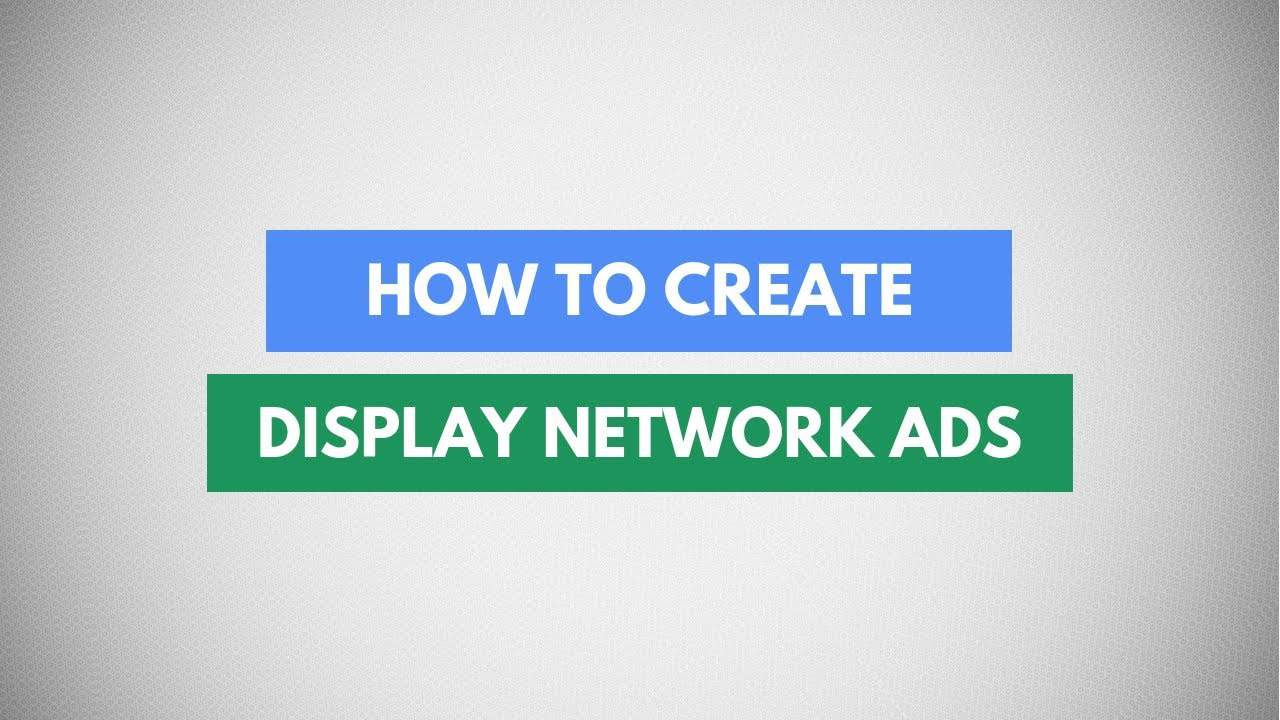Digital Advertising Tutorials
Some of the best digital advertising tutorials online.
In this tutorial, I’m going to show you how to create display ads from Google AdWords.
VIDEO TRANSCRIPTION
Let’s jump right into the tutorial in order to start making display campaigns you need a Google AdWords account set up and once you’re into your account you can just go under campaigns create a new campaign. we’ll just select website traffic for now. there is search, display, shopping and video. let me select display. I’m gonna pick standard display campaign you can continue after you add your business’s website click on continue.
Let’s give the campaign a name. select the location – India is good for me. they have more location options to choose from where you can specify if you want to target people who are interested in these locations or people who actually are in these targeted locations. you can also exclude these locations if you want to. so I’m just going to select India and that will be fine. the language English is fine. for bidding what is selected by default is manual CPC but you have other automated bid strategies as well where you can select either a target cost per acquisition, you can try and maximize your clicks or or you can just maximize cost per mille that is cost per thousand views. I’m gonna leave this as manual CPC where I will pay for clicks. budget I can alot daily budget off say about rupees. as always there are two delivery methods standard or accelerated. I’m going to leave this at standard. you can also get into some additional settings where you can choose to rotate between the different ads that we will create under this ad group so that you can make sure your users get to see all the different kinds of ads you’ve created. you can schedule ads to run only certain times of the day. start and end dates for the ad. it starts on and October which is today and I have no end date so it will keep continue running every day with the budget that I’ve added. devices. you can cap the number of times someone sees your ad. add some URL options. create dynamic ads as well and there are some content exclusion.
Create an ad group. here we start selecting an audience. you can choose between these three options – what are the interests and habits of the audience, have they interacted with your business before this is basically for remarketing or similar audience lists and what are they actively researching or planning – this basically means that if your user is searching for certain keywords on Google you can pick those users and then show them some display ads. so let’s just select this. custom intent audiences basically what this means is that you will create a list of keywords and whenever someone searches those kind of keywords on Google, YouTube they get added to this intent audience and they will see your display ad. and finally the last option is in-market audiences and here you can basically just select broad categories for example if I select advertising and marketing services Google will show these display ads to those people who are currently in the market looking for advertising and marketing services. once you’re done just click on done and the audience is added we can also narrow down the demography. you can also select some content targeting options for this section basically means is filtering the kind of websites where your display ad will show. so keywords will basically what this will do is you will add a bunch of keywords and Google will make sure that whenever your display ad is shown that particular website has a close relation with these keywords. the topics again you can add broad topics let’s search for the topic. so now my ads will only be shown on websites related to these topics. and the last option is placements where you can basically select the websites the YouTube channels the apps where you want your display ad to show. automatic targeting basically means that Google will automatically expand your targeting to find new audiences for you and do you want it to aggressively find new audience for you or conservative or none at all. you want them to strictly stick to the audience you have selected. I generally like to just stay with conservative automation.
Finally, let’s create the display ad you can upload existing ads if you download them just create a new responsive and you can add images or use Google’s free library. when you click on add there are multiple options – automatically get your website scanned and pick images from there, upload, use the recently used images, the previous assets that I have. so I think I have some previously used images let’s use this one. so there are two kind of images you can upload one is the image for the ad and another is the logo. now I’ll quickly fill up this content a short headline long headline description and business name the final URL where the user will be taken to when they click on the ad. Now just click on create campaign.
source
Credit to original author (click on youtube video for more info).