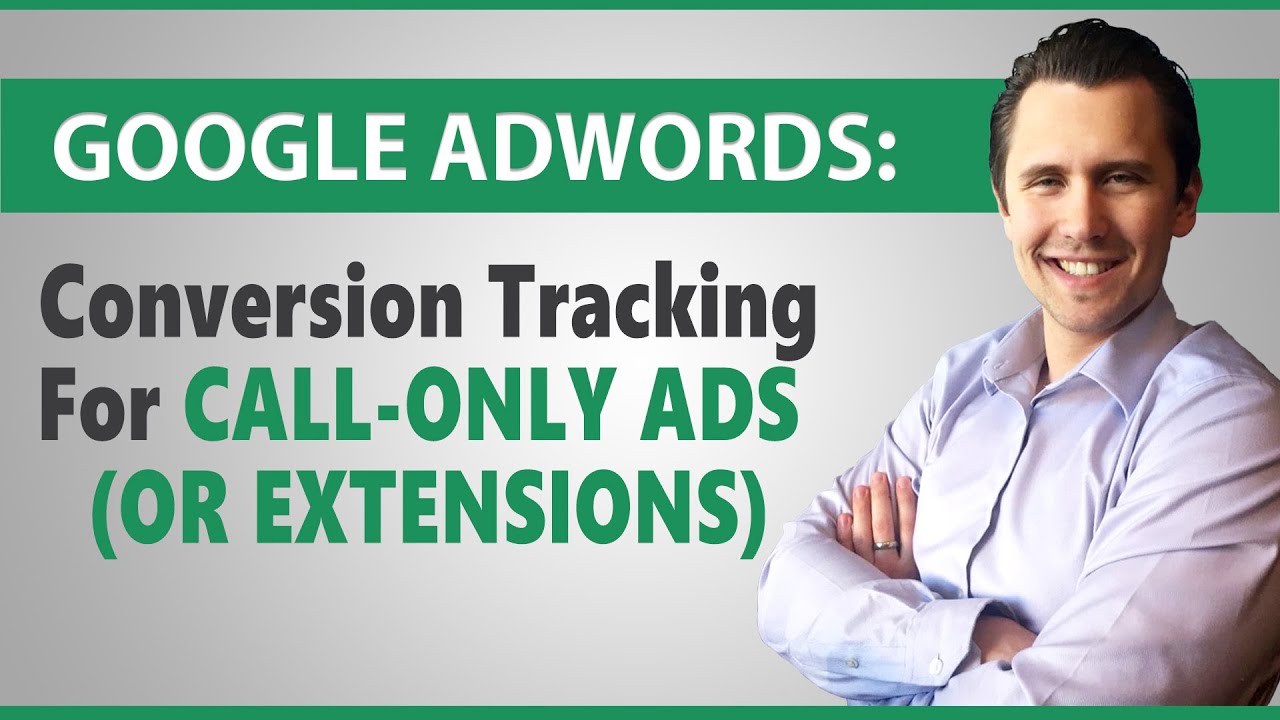Digital Advertising Tutorials
Some of the best digital advertising tutorials online.
Complete Step-by-Step Google Ads (Search) Masterclass: https://amarketingessentials.com/courses/google-ads-search-masterclass/
Link to my Google AdWords playlist:
If you are interested in a click tracking course specific to ClickMagick, check out my updated course on my website:
https://amarketingessentials.com/courses/conversion-tracking/
And if you need help with a specific issue and want me to personally take a look at your setup, I can help! Check out the ‘My Services’ section of my blog: https://amarketingessentials.com/my-services/
Hey all!
In this video, I show you how to set up call conversion tracking so that when someone calls your number via a call-only ad or a call extension in Google ads and reaches the specific length of time you set as a *conversion*, that pixel will fire and you will know for which ad/keyword/campaign/demographic resulted in that sale for you!
I did create another video where I showed you how to create a generic call conversion tracking which will work for ANY ad format, whether it’s a regular search text ad, or a call-only ad. You can check that video out here:
But in this video I show you the *easier way* of setting up this conversion tracking assuming you are promoting call-only ads or using the call extension.
The first thing you need to do is click on the settings at the top of your Google Ads interface and select *conversions*.
You would then select “phone calls” and “calls from call-only ads or call extensions”. The process after this is fairly straightforward.
You enter the conversion name, the duration needed to stay on the phone before it’s considered a “conversion”, and so on.
You would set the value for how much each conversion is worth to you, and whether to count at most one conversion from every person who calls, or several if they buy several things. In our case, since we are promoting pay-pay-call, you will lost likely leave this as “one”.
The conversion window basically refers to the amount of time the cookie will stay on the visitor’s browser.
So let’s suppose you set the duration to 30 days.
If a visitor calls you right now, but doesn’t reach the conversion duration you specified, and calls back in 29 days and then DOES reach the conversion duration, this call will trace this conversion back to that initial click 29 days earlier.
If the visitor on the other hand calls back 31 days later and then converts, then this conversion will show up as the new conversion for the new call, not the call that was made 31 days earlier.
You can leave all the other spaces blank now and just hit “save”.
That’s it – you have now created your call conversion tracking with that specific name.
Now, when you go back to your call-only ads or call extensions, you can select this conversion name from the dropdown as the conversion you want to use.
This is very useful because if you are promoting multiple campaigns each with their own conversion duration, you would need to create this conversion tracking for each and every campaign since you won’t be able to use just one for every campaign. That way if you decide to use the ROAS bidding strategy in the future for any given campaign, you can easily do so for any given campaign.
That’s it!
Like my Facebook page! https://www.facebook.com/onlinemarketingessentials
Also be sure to check out my blog at https://www.amarketingessentials.com
source
Credit to original author (click on youtube video for more info).