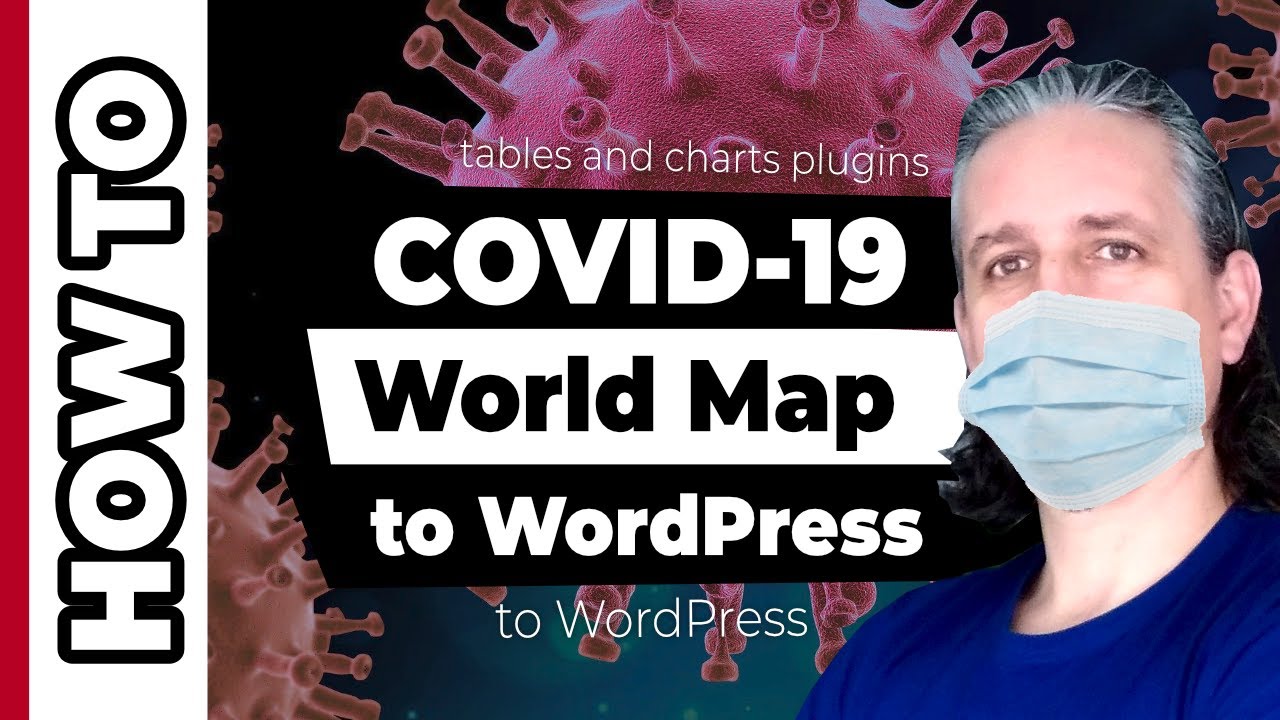I hope this video finds you well and I wish we could overcome this crisis as soon as possible.
My name is Robert and in this video, I will show you how to display data about this nasty coronavirus named COVID-19 on a WordPress website.
As you can see, you can create a world map like this and display data about confirmed infections and deaths in all of the countries around the world.
If you want to compare data from 10 of the most affected countries, for example, you can use a chart with horizontal bars and display different numbers there.
I would like to talk about completely different things right now, but this is affecting all of us, and I thought it would be helpful for you guys to know how to display COVID 19 data on your WordPress website, visually.
To do that, you need to install our Visualizer: Tables and Charts for WordPress plugin which is easy to find on your dashboard.
Go to Plugins, Add new, search for Visualizer and install this plugin.
Once activated, you will see a new item on your sidebar named Visualizer.
Click on Chart Library and if you want to create a world map, click Add New over here and select the Geo type.
Click Next and in the following window, you can start adding the chart data.
But before doing that, I would like to change the colors.
So, I need to click on Advanced over here and access the Color Axis settings.
To determine the minimum and maximum values of the color axis, enter the desired values in these fields.
I would like the minimum value color to be yellow, this should be red, I guess and the maximum value black.
You can change the color of the dateless regions too and I think green is a proper color for this.
In the general settings above we can change the title of the chart. Let’s say COVID 19 World Map, for example.
If you want to display only the top 10 most affected countries by the Coronavirus, you can name the chart something like that.
Then you can change some map settings like API Key, region, resolution, display mode and so on.
One more thing before editing the data would be to enable front-end actions like print, CSV, download as Excel or simply Copy the content of the chart.
Now we can go back to the chart data and edit the content.
In its free version, Visualizer allows you to import data from a file, from URL like Google Docs, for example, and you can insert or edit manual data too.
There are hundreds of sources on the internet where you can find data but I would recommend official and verified sources, and one of them is this website.
Resources:
1. COVID-19 live map:
2. Visualizer Plugin:
To edit the data I would like to use the manual way and select text in this drop-down.
If you want to display data about confirmed and deaths, for example, delete popularity, type in confirmed followed by a comma and then write deaths.
This type of chart supports only three columns so that’s it.
Add another number over here like so and then edit the country names or add new ones followed by two types of numbers.
For example, China is the most affected country so far and it has more than 81000 confirmed cases and more than 3000 deaths, unfortunately.
Then you can type in Italy with more than 47000 cases and 4000 deaths. This is mad but I hope and I wish they could get better as soon as possible.
When finished adding countries and numbers, click on Show Chart over here to see the changes.
It seems that the color settings in advanced were not saved so let me go there and set the minimum value color as yellow, this one as red, maximum is black and the regions without data should be a light shade of green.
Ok.
Now we can click Create Chart.
To use a chart on pages or posts or any other place that supports shortcodes, we need to copy this code.
On pages and posts, it’s easier, we can use the Visualizer Chart block and insert the charts from the library, like so.
Then we can use the settings on the right to change data or adjust some settings and we can hit the publish button or update above.
Let’s see how it looks when we hit preview.
Awesome.
I mean it’s not awesome what is happening to our world right now, but the way you can display data on your WordPress website is awesome, right?
To display more data in a different way we can use other types of charts, like the Bar type for example, and replace year with countries, and the bars would compare numbers like confirmed, deaths, recovered and active.
I think you understood what this is about.
In the end, I would just like to say that I want this nightmare to end as soon as possible so we can return to our daily routine.
Goth bless you guys. Be safe.
#COVID19 #WorldMap #Visualizer
source