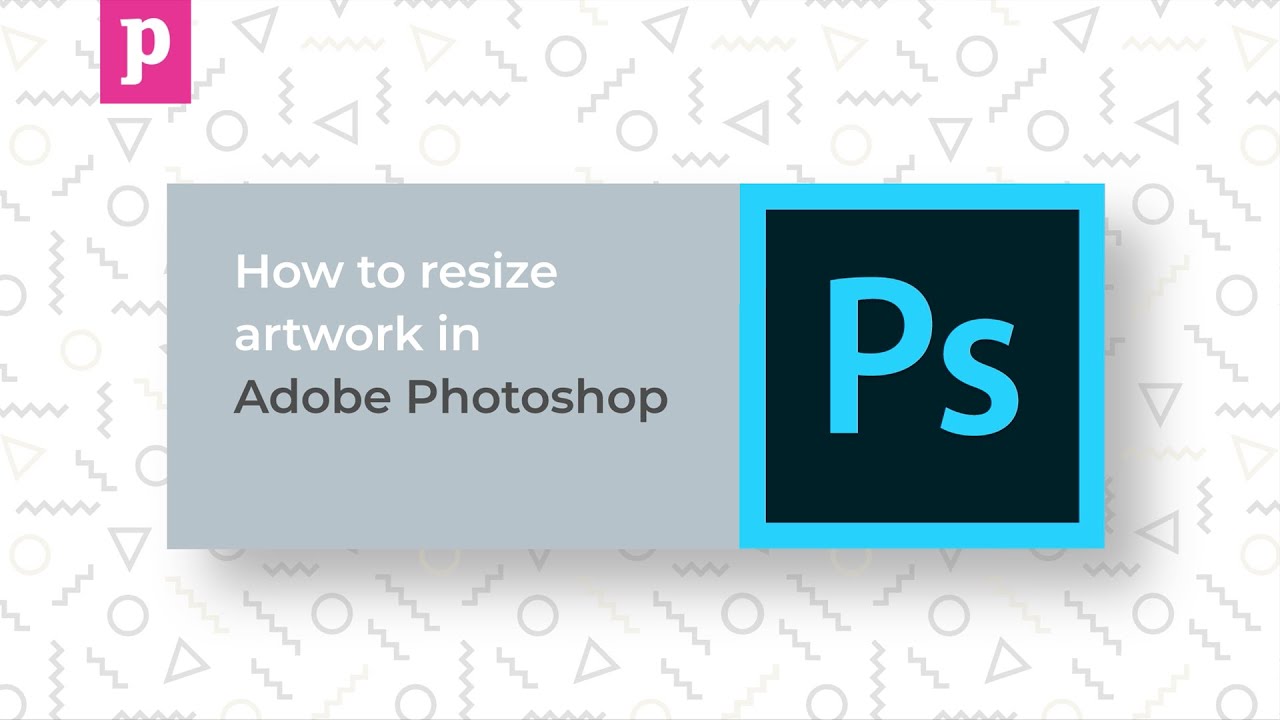Adobe Photoshop Tutorial –
<
We have sourced some of the best Adobe Photoshop Tutorials online for both advanced and beginner users.
How to Resize Artwork in Adobe Photoshop
Want to know how to resize artwork in Illustrator and InDesign? Click below for additional tutorial content:
Illustrator: https://youtu.be/29xuRIR35jw
InDesign: https://youtu.be/pl3KVenNo
Hi and welcome to this Printed.com tutorial on how to resize artwork in Photoshop.
You might need to resize artwork for a number of reasons: for example, you want to reuse artwork for a range of different stationery products, or you’ve realised your artwork is the wrong size.
Once you know your dimensions, you can resize your image in Photoshop by going to Image, Canvas Size, changing the units to millimetres and typing in the correct size. Click OK to see the document in it’s new size.
At this point, it would be a good idea to add bleed. To see how to do that, click this link.
After resizing, you may find that elements of your document are out of place. If you have images in the document, making them larger or up-resing them will degrade the quality, so you’ll need to drop the original image back in.
We recommend turning images into smart objects by right-clicking them and clicking ‘convert to smart object.’ This means you can distort them again and again without degrading the quality. You can double click the preview of the smart object on the layers palette to see inside it.
Resize image by clicking Edit, Free Transform, or pressing Ctrl of Command + T. Make sure you resize your artwork proportionately. Do the same with text and shapes and resize to fit.
Once all the elements of your document are in place, you can export your artwork as a PDF. Make sure you view your PDF at 100% and cast your eyes over the whole document to check.
Finally, make sure to thoroughly check your file before sending it to print.
Thanks for watching. We hope you found this tutorial useful. Don’t forget that we have a host of readymade artwork templates on our website: https://prnt.at/Templates_
source