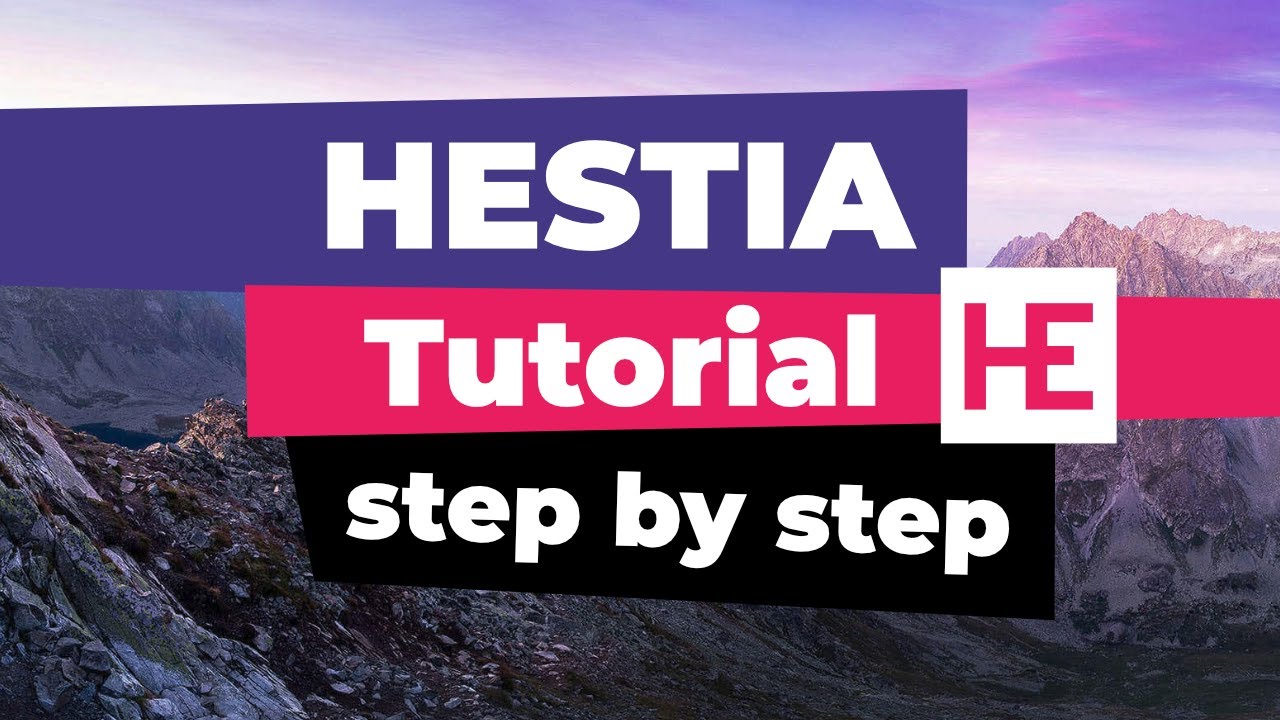A step-by-step guide to set up and customize Hestia filled with nice tips and tricks to make your website stand out. 🔔 Check our Easy to follow WordPress Tutorials Playlists:
Check the timestamps below to navigate the video:
00:29 – Get Started With Hestia Free
02:03 – Start with the Customizer
02:52 – Site Identity (Logo and Site Icon)
04:16 – Appearance Settings
09:40 – FrontPage Sections
20:20 – Contact Form
22:41 – Header Options
27:58 – Color
28:20 – Blog Settings
29:25 – Menu
32:21 – Add a button in the Menu
34:31 – Footer Widgets (Instagram Feed)
Check these resources that I mention in the video:
• Hestia Community on Facebook:
• Get the front page sections and subscribe form code:
• Add Menu Icons:
Free images resource:
Hestia gives you a fully responsive design that never fails! No matter how you choose to configure your site, it will always remain mobile-friendly and will render perfectly on all devices.
We started doing video-responses for the things we missed in the video. Let us know in the comments where you got stuck.
Video response to Twitter and Instagram feeds:
For more options to customize your website, I recommend you to check the PRO version here:
Website →
WordPress Articles →
Facebook →
ThemeIsle is the go-to source for the High-Quality WordPress Themes (both free & premium), and plugins every website owner needs. We’re passioned about all things WordPress, but we’re not afraid to tackle other web related subjects. Our goal is to give those websites easy-to-use themes and designs that can be managed by everyone.
source