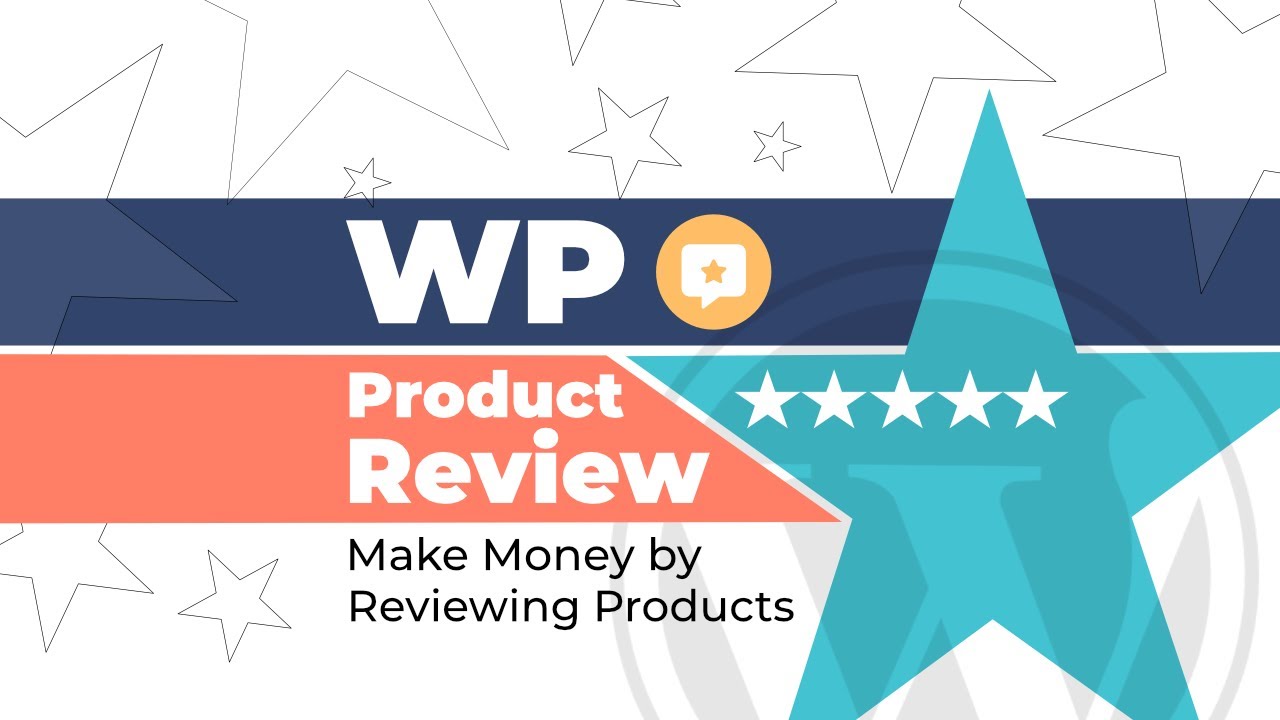In this video, you’re going to learn how to create your first product review box with the WP Product Review Lite plugin. (download link:
You can write different areas of a product add pros and cons lists and then use a nice big button to link visitors to where they can purchase the product.
Here are the three steps that we’ll cover in this video:
1. Install and activate the plugin 0:31
2. Add a product review box to blog post 0:55
3. Configure review box settings 3:48
To install the plugin choose the add new option from the plugins menu in your WordPress dashboard then search for WP Product Review Light in the search box and click the install now button.
After a short wait click the Activate button.
Now you’re ready to create your first product review box.
To do that, create a new post or edit an existing post.
Here, I have a post that reviews our free Neve WordPress theme.
First, you need to enable the product review functionality.
In the WordPress block editor, look for the “is this post a review option” in the document sidebar.
Then click the toggle to indicate that you want to add a review box. Once you turn the toggle on you’ll see a new set of WP Product Review options that you can fill out.
Let’s start with the product details section.
First, enter the product’s name then upload an image to use for the product.
We recommend a square image that’s 600 px wide and 600 px tall, if possible. Once you’ve uploaded your image choose what happens when someone clicks on that image.
You can either open a larger version of the image or you can send people straight to the product website. Below that enter the affiliate button text and link. This is the button that will take visitors to the product Web site.
If you want you can even add multiple buttons.
Finally, enter the product’s price along with the relevant currency symbol. Next, move to the product options section. Here you can enter the criteria that you want to grade a product on.
For example, you could add criteria like features, customer support, value. For each criteria, you can also add a score from zero to 100.
WP Product Review will calculate your overall product review score by taking the average of these ratings.
Next, move to the PRO feature section.
Here you can add specific features that you like about a product. These are basically the pros of a product.
For example, our Neve theme is lightweight, flexible, free.
Once you’ve added the pros you can go to the con features list to list the negatives of a product. For example, our Neve theme only works with WordPress.
Once you’ve finished you can publish or update your WordPress post just like you normally would.
Only only now when you view your post you’ll see your brand new product review box at the bottom.
Congratulations you just created your first product review box with WP product review.
If you want to customize how your product review box looks and functions you can use WP Product Reviews settings area.
To get started, go to the new product review area in your WordPress dashboard. In the general settings area, you can change the position of your product review box.
For example, you could have it appear at the beginning of your post enable user reviews so that your visitors can also add their own review scores.
Change the width of the review box.
You can also configure some other settings for things like lightbox images and rich snippets but feel free to leave those as the defaults
Next head to the rating colors area.
Here you can configure the colors for your ratings.
These are used for both your overall rating number as well as the individual product options ratings.
Next up, go to the typography area.
Here you can configure the color of the text in the review box.
You can also change the Pros text and Cons text.
For example, you could call them positives and negatives.
Finally, go to the buy button area.
Here, you can configure the text for the button that links to the product, and that’s it.
You’re now ready to start creating awesome product reviews to share with your visitors.
If you want access to even more functionality the premium version of this plugin also lets you create product comparison tables, choose different view templates, import Amazon product information plus a whole lot more.
Buy the premium plugin:
Website →
WordPress Articles →
Facebook →
ThemeIsle is the go-to source for the High-Quality WordPress Themes (both free & premium), and plugins every website owner needs. We’re passioned about all things WordPress, but we’re not afraid to tackle other web related subjects. Our goal is to give those websites easy-to-use themes and designs that can be managed by everyone.
source