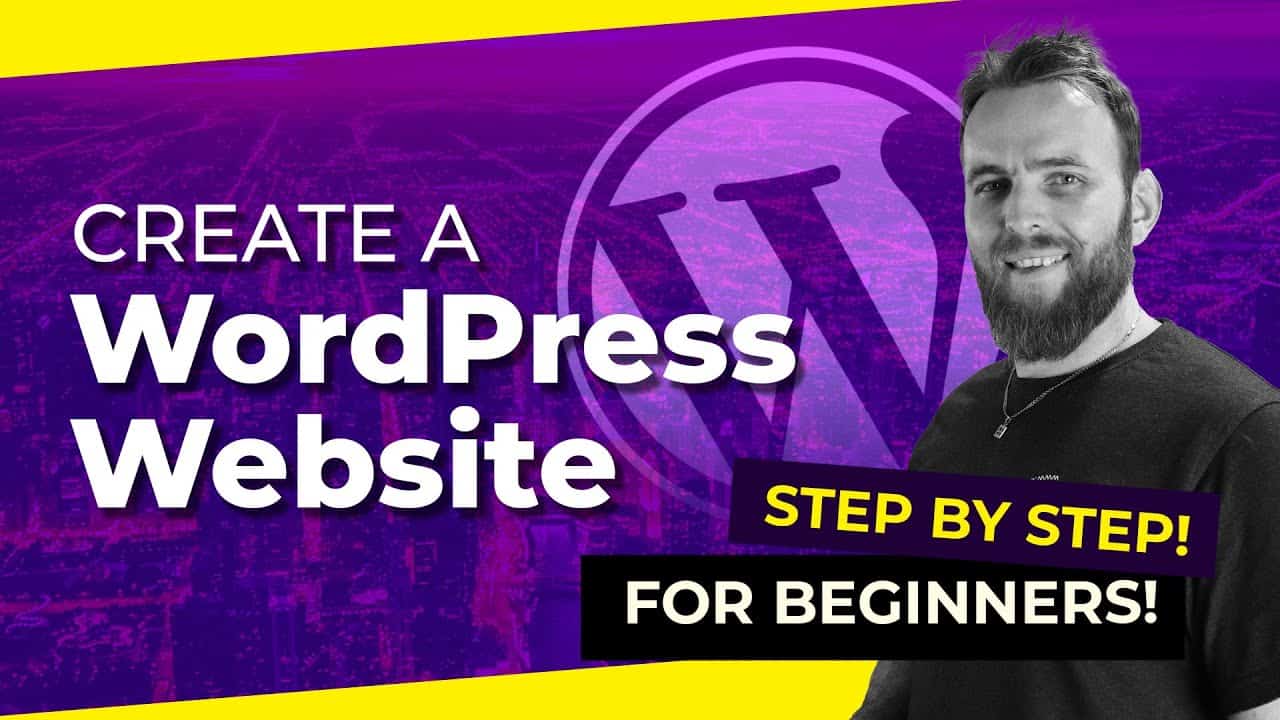WordPress For Beginners Tutorials and information. We source some of the best tutorials online to help you manage your wordpress website.
In this video, I show you how to create a WordPress Website all using Free Themes and Plugins! I cover it step by step and showing you every plugin and setting along the way.
// RESOURCES
Please be aware that some of these WordPress resources are actually affiliate links to products I earn a commission from to help support and fund this channel.
For hosting I recommend and us (including in this video) Hostgator: https://creatorimpact.com/hostgatordiscount
For images in this video I used Canva:
https://creatorimpact.com/canva
Recommended Premium Theme – Divi Theme:
https://creatorimpact.com/downloaddivi
Free Theme used in this video – Astra Theme:
Privacy policy Generator:
https://www.termsfeed.com/privacy-policy-generator/
// THE VIDEO
Below are some areas you can skip to if you don’t wish to watch the whole video start to finish:
0:00 – Getting Started
2:24 – Free SSL Certificate
4:21 – Installing WordPress
9:13 – Create a ‘Coming Soon’ Page
10:44 – Change Basic Settings
15:42 – Setting up ‘Home’ & ‘Blog’ Pages
17:13 – SEO & Security Plugins
29:20 – Finding a Free WordPress Theme
31:01 – Adding & Editing Pages
52:43 – Create a Contact Form
59:15 – Creating Custom menus
1:02:42 – Creating Blog Posts
1:07:41 – Change Public Username
1:09:31 – Customizing the Theme Design Part 1
1:15:20 – Creating & Adding a Logo (Canva)
1:13:39 – Customizing the Theme Design Part 2
1:21:13 – Add a Sidebar Image & Link
// NAME SERVER INFORMATION
If you have registered your domain already with someone else and you choose to register hosting with Hostgator, then you will need to point name servers to your Hostgator account. You will have your nameservers emailed to you, but you can also find them (primary and secondary DNS) in the right column within your CPanel.
Important – if you have services such as email linked to your domain, you may need to talk to your IT specialist or domain provider as you will need to insert new A Records / possible CNAME records instead – these will keep your email or other services linked and still link your website to your new hosting.
// MORE INFORMATION
For a heap more resources, please check out my channel and subscribe to see more videos like this!
https://www.youtube.com/channel/UCcCzzSbdw5-qmdF_NuTtb2w
// LEARN MORE
For my Free Beginners Email Course:
Learn how to get your business or blog online, reaching more people and making more money!
// CREATOR IMPACT
Follow Creator Impact on Social Media!
Facebook: https://www.facebook.com/creatorimpact
Instagram: https://www.instagram.com/creatorimpact/
Twitter: https://twitter.com/creatorimpact
source