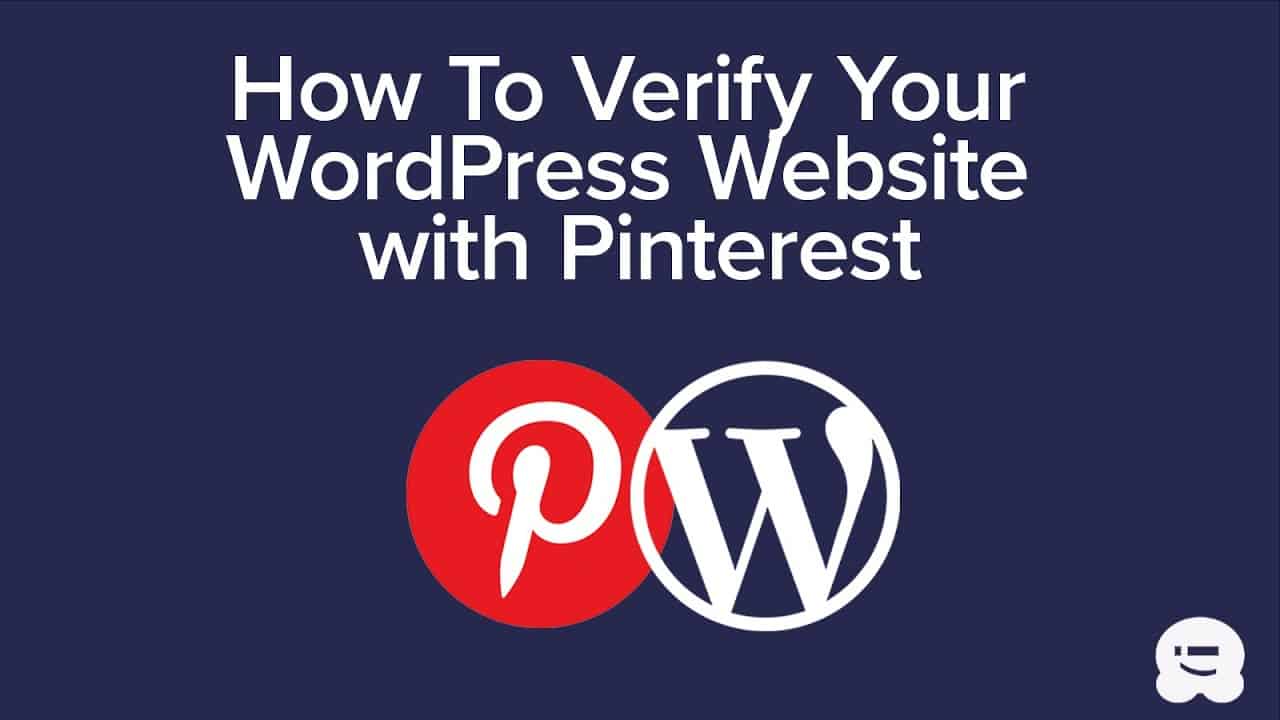WordPress For Beginners Tutorials and information. We source some of the best tutorials online to help you manage your wordpress website.
Do you need to verify your WordPress website with Pinterest? When you verify your site with Pinterest, you can see more data on your pins, Pinterest analytics, and more. In this video we’ll walk you through how to verify your WordPress website with Pinterest.
To begin make sure you have a business Pinterest account, if you have a personal account you can upgrade by clicking the ellipses(…) and there should be the option to upgrade in the menu that will ask for your business name, website, and business type.
If you do not have a Pinterest account in general then you would want to sign up at the Pinterest site:
https://www.pinterest.com/business/create/
Fill out your email, password, business name, and business type to begin with and Pinterest will ask you followup questions on the next few pages to help create your Pinterest business account.
Under the eclipse go to Settings then, go to the Claim Website page to let Pinterest know where to find your website. Once you click the Claim Website button it will have a popup that gives you a choice on how to prove a website is yours.
We will be showing you how to add the HTML tag to your site using two methods. The first is with All In One SEO under their Webmaster Tools section you can add the HTML tag in the Pinterest confirmation box. If you are not using AIOSEO or a plugin that allows the tag to be added then you would want to use the Insert Headers and Footers plugin:
With this plugin installed and active you can go under Settings, Insert Headers and Footers and paste the verification code in the header box. Pinterest can take up to to 24 hours to verify your site but will normally do so faster than that. Once verified you will now be able to see analytics on Pinterest.
Text version of this tutorial
http://www.wpbeginner.com/wp-tutorials/how-to-verify-your-wordpress-site-on-pinterest/
If you liked this video, then please Like and consider subscribing to our channel here for more WordPress videos.
https://www.youtube.com/subscription_center?add_user=wpbeginner
Check us out on Facebook
https://www.facebook.com/wpbeginner
Follow us on Twitter
Tweets by wpbeginner
Check out our website for more WordPress Tutorials
http://www.wpbeginner.com
#WordPress #WordPressTutorial #WPBeginner
source