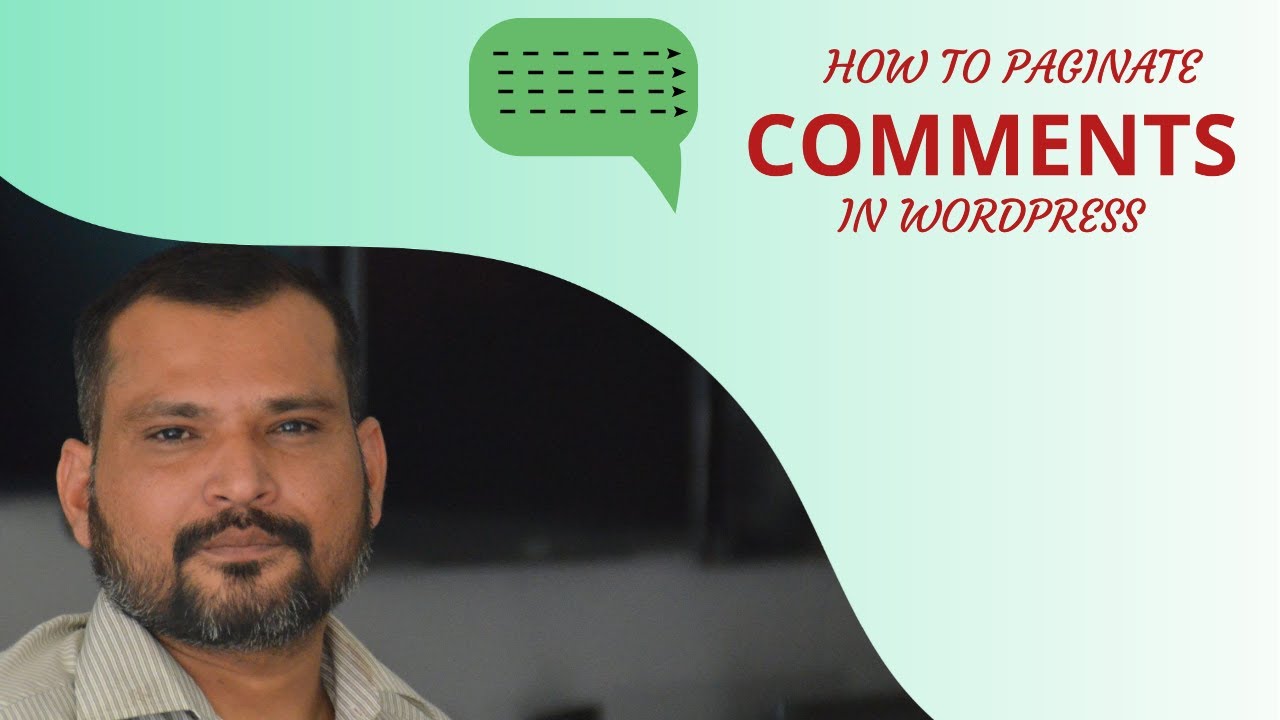WordPress For Beginners Tutorials and information. We source some of the best tutorials online to help you manage your wordpress website.
Hi, today in this WordPress tutorial video we are going to tell you about “Comments Pagination” that how you can add this option on your WordPress website. Before starting you must know that what is pagination and what
is its importance.
Pagination is the process of dividing content into multiple pages. In this case, the content is the comments section, but it’s entirely possible to paginate a lot of other content in WordPress. The main advantage of doing this is to increase website speed in WordPress. Comment pagination reduces server load for your most commented posts by splitting comments into multiple pages.
You can easily paginate comments in WordPress by adjusting the ‘other comments settings’ in the Discussion settings menu.
Comments are very useful for a post (blog or page) since this is a signal that users like what they read and want to interact with the content by commenting. There are cases of course where you may want to disable
comments or turn them off for old posts. In general comments are welcomed and desired provided that they are monitored correctly.
Why enable the WordPress comments pagination?
One of the things you should never forget when running your WordPress website or blog is page speed loading time. If you have a lot of comments in one page this will slow down the page so paginating the comments is a
good solution.
Another reason for adding pagination to comments is when you want to ‘hide’ old comments and give more preference to the newest comments. This is particularly useful for comments that are related to a particular
timeframe i.e. comments to news websites.
In addition to improving the page load time, pagination is friendlier to server resources. For pages with a few comments this is not a problem but for pages with a lot of comments this can (in some circumstances) create
memory issues.
How to paginate comments in WordPress
WordPress made it very easy to break comments in several pages. Follow the steps below:
Step 1: Login to your WordPress administrative dashboard
Step 2: Select Discussion from the Settings menu (on the left sidebar)
Step 3: Look for the Other comment settings section and in particular for the following:
Step 4: Click the check box to enable pagination and set the number of comments per page. You can also choose which page with comments to show first and whether to show older or newer comments first.
That’s it! If you go back to your pages or blog posts that have more comments than you have specified in the comments settings above, you will see that instead of showing all the comments it shows ‘Previous Comments’ and ‘Next comments’ or page numbers: 1 2 3 (the display of the comments buttons is based on your theme).
If you enjoyed this WordPress tutorial you can find even more videos in our free WordPress – Tips & Tricks playlist.
▶️ Gadgets & Tools I Use
◼️ Laptop – https://amzn.to/2LK5NrN
◼️ Cooling Pad – https://amzn.to/3cQRwWj
▶️ Subscribe https://bit.ly/YT-Khans-Tutorials
▶️ Stay Connected With us
◼ Facebook – https://bit.ly/khans-Tutorials https://bit.ly/MA-Khan
◼ Twitter – https://bit.ly/MeAtTwitter
◼ LinkedIn – https://bit.ly/MeAt-LinkedIn
◼ Pinterest – https://bit.ly/MeAtPinterest
▶️ Thanks
Thanks for watching our video, subscribe to this channel for a more latest video like this, and also share this video on social media. Thanks.
▶️ All Necessary Tools for Affiliate Marketing You can Visit us at: http://adf.ly/1eKyDZ
source