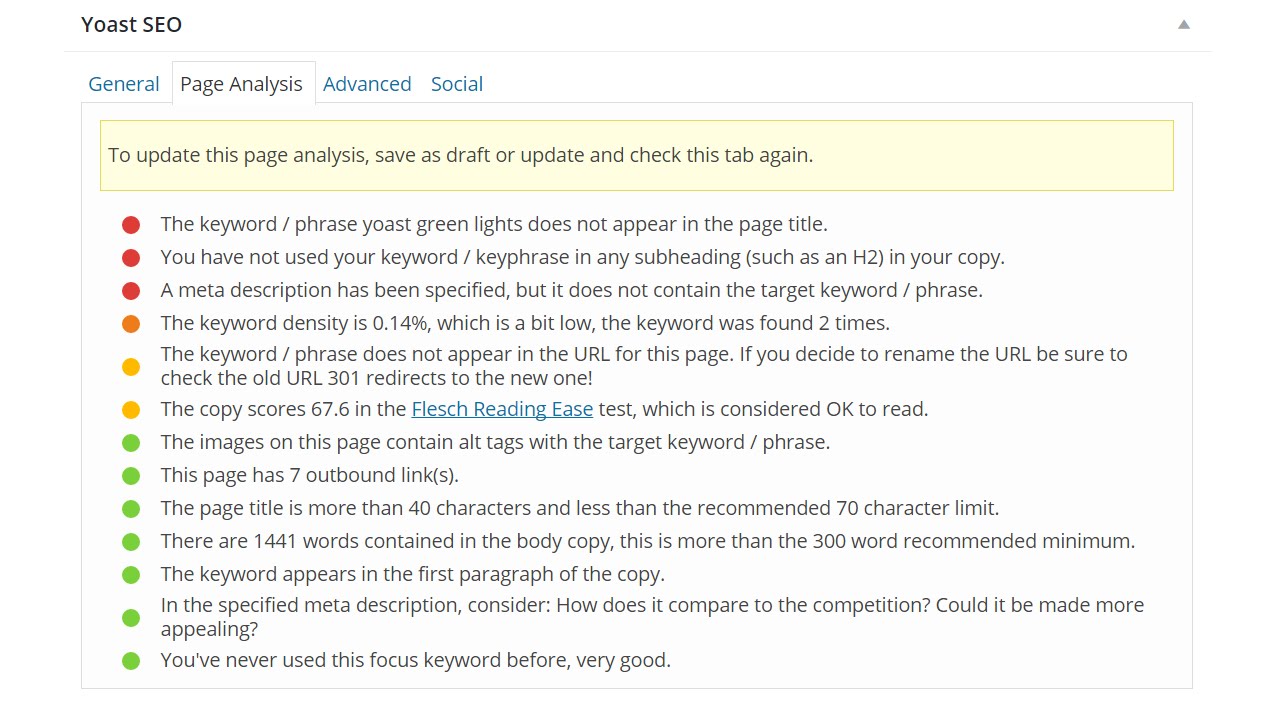Yoast Green Lights: Optimizing WordPress Content For SEO
Search Engine Optimization Tips
Here’s how to use Yoast’s SEO Plugin to optimize your WordPress content for green lights which leads to higher rankings and better SEO. Just remember, content design http://onlinemediamasters.com/21-ways-to-create-better-content-in-wordpress/ and adding rich snippets http://onlinemediamasters.com/how-to-add-rich-snippets-to-wordpress/ can also improve your search engine visibility and I recommend looking over those tutorials as well.
Here are the steps…
1. LEARN KEYWORDS USING THESE TOOLS
—Google Autocomplete (https://support.google.com/websearch/answer/106230?hl=en) – use google.com to find a specific (long-tail) keywords by logging into your Gmail account and going to google.com. Start typing a keyword to find specific relevant phrases and add these to your keyword list. Try both the “complete the phrase” and “fill in the blank” method to get ideas. Here’s a tutorial: http://onlinemediamasters.com/4-google-autocomplete-tricks-for-finding-seo-keywords/
—Google Keyword Planner (https://adwords.google.com/KeywordPlanner) – tells you the # of monthly searches each keyword has. Use this to find additional keywords you may have missed in Google Autocomplete.
—HubShout WebGrader (http://hubshout.com/?p=webgrader) – generates a full keyword list for 3 competitor websites (as well as keywords your own website ranks for). Add any ones you missed to your keyword list.
2. CONTENT OPTIMIZATION (GREEN LIGHTS)
Edit a page or post and set your focus keyword in Yoast, then use your keyword in the most important places (article heading, page title, page url, content, meta description). Use the content analysis box to make additional optimizations. You can optimize an image’s alternative text by uploading an image with the keyword as the file name. Or use a couple internal/external links to link to relevant, useful content. As you complete each item, your Yoast lights will turn green. Remember, content optimization also means good content design http://onlinemediamasters.com/21-ways-to-create-better-content-in-wordpress/ and adding rich snippets where applicable http://onlinemediamasters.com/how-to-add-rich-snippets-to-wordpress/
ADDITIONAL RESOURCES
Yoast Settings: http://onlinemediamasters.com/yoast-wordpress-seo-settings/
Yoast Google Search Console Verification + XML Sitemap Submission: http://onlinemediamasters.com/yoast-google-search-console-configuration-xml-sitemap/
Perfect On-page SEO: https://moz.com/blog/visual-guide-to-keyword-targeting-onpage-optimization
Choosing Yoast Focus Keywords: http://onlinemediamasters.com/yoast-focus-keywords/
Article Version: http://onlinemediamasters.com/yoast-green-light/
Leave me a comment if you have any questions – I’m here to help.
Thanks for watching!
Tom
Here’s how to use Yoast’s SEO Plugin to optimize your WordPress content for green lights which leads to higher rankings and better SEO. Just remember, content design http://onlinemediamasters.com/21-ways-to-create-better-content-in-wordpress/ and adding rich snippets http://onlinemediamasters.com/how-to-add-rich-snippets-to-wordpress/ can also improve your search engine visibility and I recommend looking over those tutorials as well.
Here are the steps…
1. LEARN KEYWORDS USING THESE TOOLS
—Google Autocomplete (https://support.google.com/websearch/answer/106230?hl=en) – use google.com to find a specific (long-tail) keywords by logging into your Gmail account and going to google.com. Start typing a keyword to find specific relevant phrases and add these to your keyword list. Try both the “complete the phrase” and “fill in the blank” method to get ideas. Here’s a tutorial: http://onlinemediamasters.com/4-google-autocomplete-tricks-for-finding-seo-keywords/
—Google Keyword Planner (https://adwords.google.com/KeywordPlanner) – tells you the # of monthly searches each keyword has. Use this to find additional keywords you may have missed in Google Autocomplete.
—HubShout WebGrader (http://hubshout.com/?p=webgrader) – generates a full keyword list for 3 competitor websites (as well as keywords your own website ranks for). Add any ones you missed to your keyword list.
2. CONTENT OPTIMIZATION (GREEN LIGHTS)
Edit a page or post and set your focus keyword in Yoast, then use your keyword in the most important places (article heading, page title, page url, content, meta description). Use the content analysis box to make additional optimizations. You can optimize an image’s alternative text by uploading an image with the keyword as the file name. Or use a couple internal/external links to link to relevant, useful content. As you complete each item, your Yoast lights will turn green. Remember, content optimization also means good content design http://onlinemediamasters.com/21-ways-to-create-better-content-in-wordpress/ and adding rich snippets where applicable http://onlinemediamasters.com/how-to-add-rich-snippets-to-wordpress/
ADDITIONAL RESOURCES
Yoast Settings: http://onlinemediamasters.com/yoast-wordpress-seo-settings/
Yoast Google Search Console Verification + XML Sitemap Submission: http://onlinemediamasters.com/yoast-google-search-console-configuration-xml-sitemap/
Perfect On-page SEO: https://moz.com/blog/visual-guide-to-keyword-targeting-onpage-optimization
Choosing Yoast Focus Keywords: http://onlinemediamasters.com/yoast-focus-keywords/
Article Version: http://onlinemediamasters.com/yoast-green-light/
Leave me a comment if you have any questions – I’m here to help.
Thanks for watching!
Tom
source