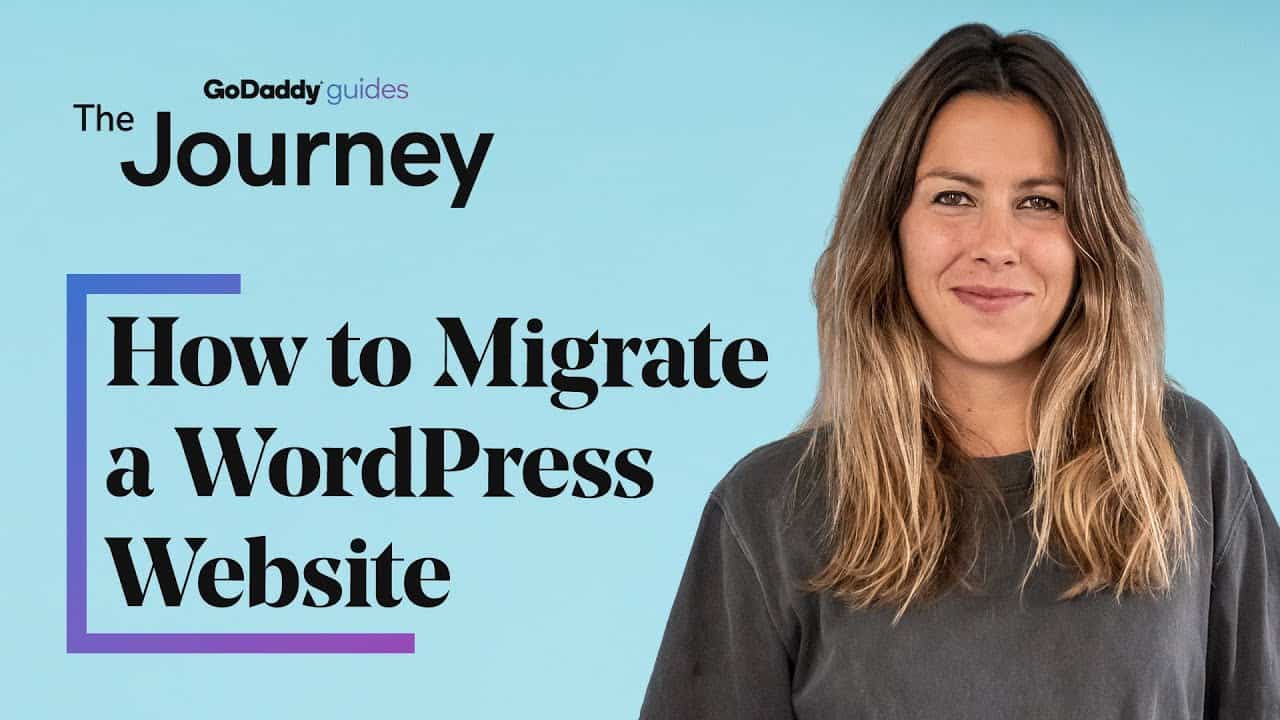Migrating a WordPress website to a new host or a different server can solve your problem and go smoothly – as long as you take the necessary steps to avoid data loss and downtime. Like any project, understanding what to do before jumping in is key.
✅ Read about it on our blog ➜
So, what should you do before you migrate a website? Let’s roll up our sleeves and get started.
Before You Migrate
The size of your database and files will determine how quickly your migration will happen and you obviously don’t want to lose orders, visibility or functionality,
So, no matter if you have a mega ecommerce site or a site with only a few plugins, take the time to make your file and database size as small as possible. You can do that by removing all backups, cache directories from old plugins, unused themes, plugins and videos.
Then, back up your files. Backup is important because if you run into a problem during migration — like corrupted or missing files — you’ll be able to restore that data from your backup.
Once the back up is complete, you can move on to copying the database. The database is the most important piece of your WordPress site — it’s the brain that holds all of your pages and posts.
Choosing between a manual site migration or an automatic site migration
Manual migration is just what it sounds like: copying and pasting your existing website data by hand. With a manual migration, you will need to be comfortable accessing databases, transferring them and then editing the wp-config.php file. You can do it all through the file manager on your hosting control panel or you can use an FTP client.
For an automated WordPress migration, you use custom applications, extensions developed by CMS platform vendors or universal migration tools that will move all your website data from one platform to another.
So, what should you do after migrating a website?
At this point, your website should be in working order if the domain has remained the same during the move and DNS is already set up. But if you need to do a domain change, the site URL and home URL will need to be changed to reflect the new domain.
Make sure your permalinks to your posts and pages are updated. Then, check to make sure pages, posts and links are showing up and working properly. Check for missing images, broken links, and other signs that things might be broken. If you find any problems, be sure to fix them in WordPress.
Additionally, some WordPress themes also require additional steps after you complete the previously mentioned steps, and update your IP in your Firewall settings after migrating to a new host.
Delete the installer and archive files from the tool you used, since they can pose a security risk. Keep the local backup copy of your files and the database export, along with the original wp-config.php file in case you need to reverse the migration.
Cancel your account with your old hosting provider so you don’t get charged twice, make sure your website has SSL, CDN and Firewall configuration
WordPress migration can be an overwhelming task, but if you do your homework and follow the steps and it should all go according to plan.
The Journey is what everyday entrepreneurs, like you, need to follow in the pursuit of online success. Our experienced GoDaddy Guides are here to take you through all the steps, both big and small, that you encounter every day.
Want to learn about more ways to grow your business? Subscribe to GoDaddy on YouTube:
GoDaddy links:
#wordpress #website #howto
source