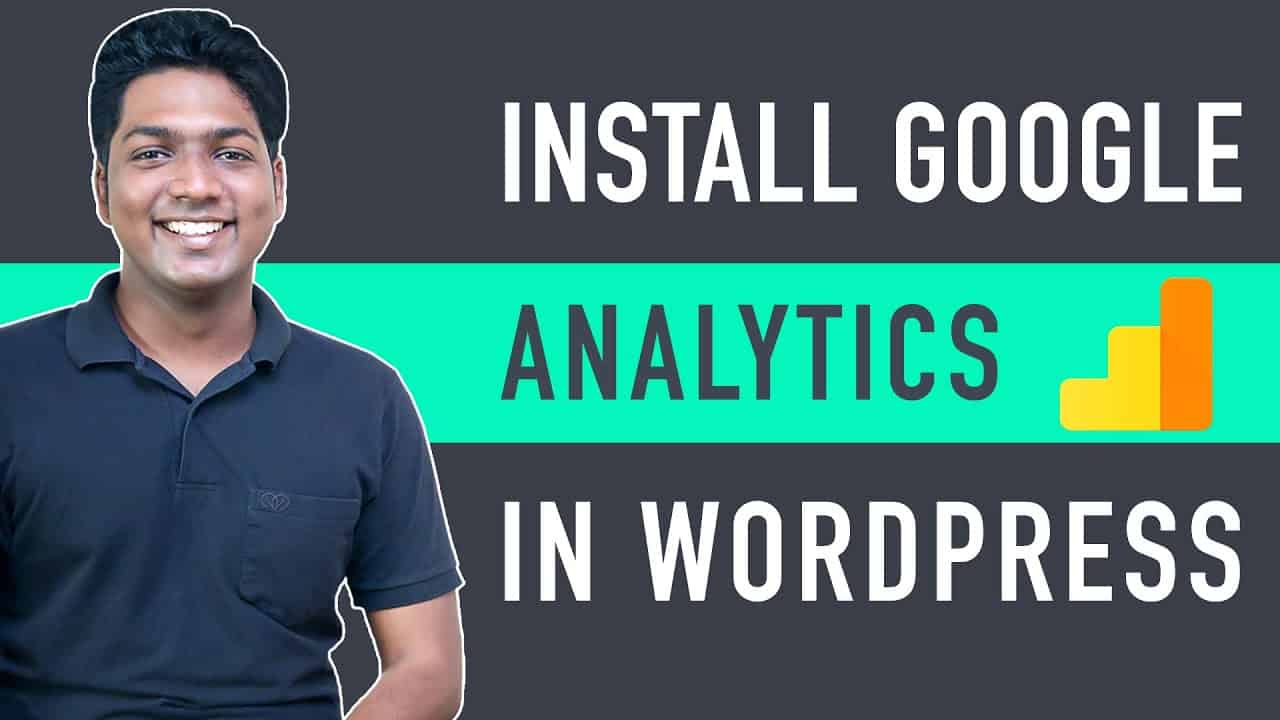➜
➜
➜
➜
➜
➜
➜
➜
Learn how you can install Google Analytics on your WordPress Website.
Google Analytics is a very simple tool which helps you to see everything that’s happening on your site and gives insights that help you to understand your customers better. With these, you can see – how your site is performing and can take steps to improve it!
So let’s get started.
:
00:00 Intro
01:18 Add Google analytics to your website
01:23 Create an account in Google analytics
03:20 Connect your Google analytics account with your WordPress
03:31 Install google plugin in your WordPress
04:20 Set-up the Google Plugin
05:13 Connect the Google analytics account with your website
07:05 How you can see performance details and use them
09:41 Check how your site performing on Google search results
We’re going to install Google analytics in just 2 parts
Part 1: Create an account in Google Analytics.
So to create an account, click here analytics.google.com
And click ‘Start Measuring’ ► Enter your account name and then click ‘Next’
Now, Select ‘Web’ ► Click ‘Next’ ► Enter your site details and then click ‘Create’
Once you have created your account, you can go to the next part
Part 2: Adding Google Analytics to your website
So to add your google account, we are going to do 3 steps.
Step 1: Install the google plugin on WordPress
Go to WordPress Dashboard ► Plugins ► Add New
Search for a plugin ‘site kit by google’ and click ‘Install’
Once you have installed the plugin, we can go to the next step
Step 2: To set up the Google plugin
So to set up the plugin, click ‘Start setup’ ► ’Sign in’ (to your google account)
Click ‘Allow’ then click ‘Proceed’
Once you have signed in with your Google account
Click ‘Allow’ ► Click ‘Add Site’
So now we have successfully set up the plugin
Next, we can go to the final step
Step 3: Connect the Google Analytics account which we created with our website
Once you connect, you will be able to see your site’s data,
So to connect, go to analytics ► Click ‘Connect service’
And then sign in to your google account
Now click ‘allow’ ►and then click ‘Configure’
And the google analytics will be connected to your website
So now Google will start capturing your site’s data, and you will be able to see them right away
So how can you see the performance details & can use them?
To see the performance details,
Go to your WordPress dashboard ► Site kit ► Analytics
And you can see all the performance stats from your site like
The number of users, who have visited your site, in the last 28 days, and a graph of those users, for each day of the month.
The average time, they are spending on your site.
The pages on your site, which is getting the most number of views.
And different sources of traffic to your website.
So this is how you can know the source of traffic on your website.
Next, let’s see how your site is performing on google search results.
Once you setup the google site kit plugin on your site, your site will also be connected with the google search console.
Now with the help of google search console, you can see things like:
The position/rank at which your site, is appearing on google.
And which keywords people are searching for, before reaching your site.
The number of times people have clicked your website link on Google
The number of times your website has appeared on google search results
So to see how our site performing in google search results
Go to Site kit ► Search console
Here you will be able to see the performance of your site, on google search.
So that’s it guys
This is how you can Install Google Analytics on your site.
——————————
📢 :
➜
➜
➜
🙌 :
❜ :
Want your website developed by us? Email us your requirements to [email protected]
💬 & :
:
:
:
source