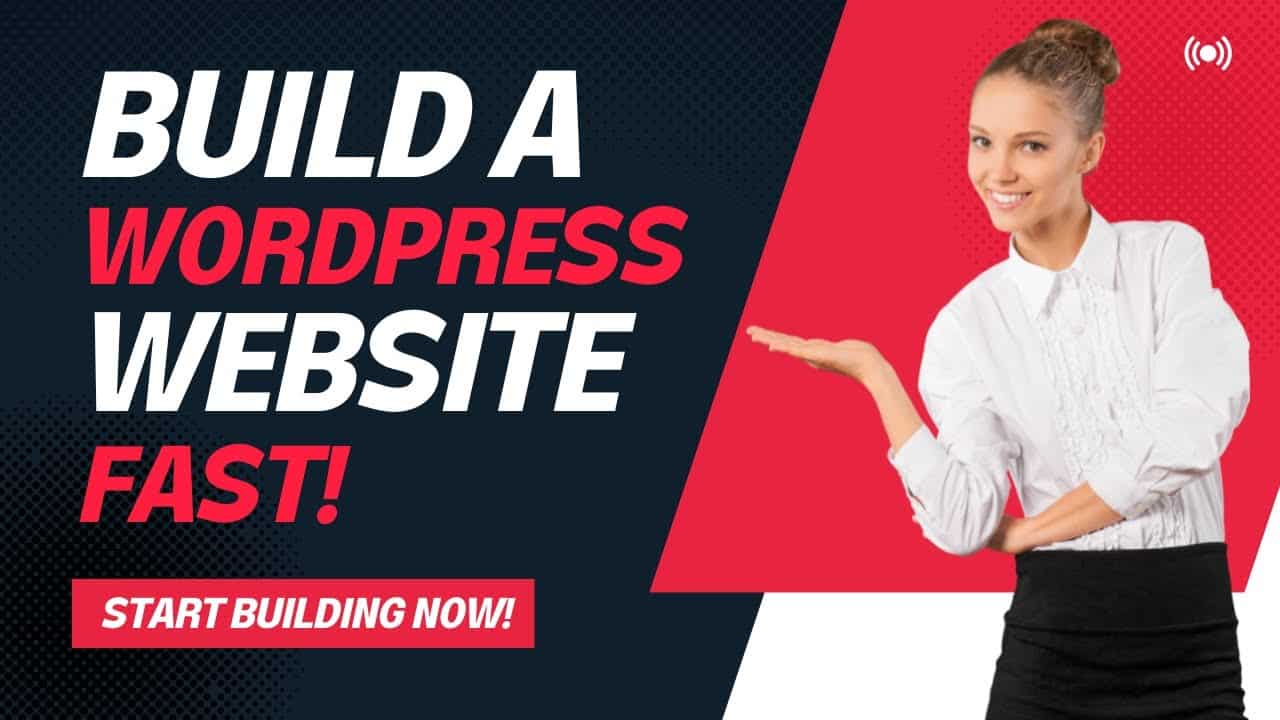Get hosting with Elementor Cloud:
Register your domain name with Hover:
Using the above links help to support this channel and buy me some coffee! Thanks for your support!
If you need to create a WordPress website quickly this tutorial is here to give you a head start. We will be creating a restaurant website in this example, but you can really create any kind of website you want.
I was really excited when I found Elementor Cloud for creating a WordPress website because it just makes it so easy! All you need to do is build your website and then connect your domain. It’s one of the easiest ways I have seen to build a WordPress website.
If you want to jump directly to the part of the tutorial that you need here are all sections in this tutorial.
0:00:00 – Start
0:01:33 – A look at the website we are going to create
0:02:12 – A look at the tools we are going to use to create our website with
0:06:49 – Getting a domain name
0:12:34 – Elementor Cloud Walk thru
0:13:53 – Start building website
0:14:29 – Introduction to the WordPress Dashboard and Elementor walk through
0:16:55 – Start building a page with Elementor
0:18:27 – Building a page with Elementor
0:24:44 – Setting global colors in Elementor
0:26:37 – Adding a secondary title to the homepage
0:29:50 – Adding a decorative divider to the page
0:33:42 – Copying styles from a column
0:35:59 – Adding a restaurant menu as an image
0:41:06 – Creating a two column section with an image on one side and text on the other
0:45:32 – Centering an object vertically in a column in Elementor
0:46:05 – Adding menu anchors for links within a page in Elementor
0:47:56 – Adding in page anchor links in Elementor
0:48:15 – Creating a website header in elementor
0:49:52 – Adding your website logo to WordPress in Elementor Cloud
0:53:41 – How to build a website menu in WordPress.
0:54:29 – Second part of linking with in a page. Creating the menu to link with in our page.
0:56:27 – Editing the look of the header in elementor.
1:01:45 – Editing the footer in Elementor cloud
1:06:22 – Turning site lock off in Elementor Cloud
1:07:29 – Connecting your Hover domain name to your elementor cloud website
1:11:28 – Enhancing the look and feel of the basic home page.
1:13:58 – Add a background image to a page section in Elementor
1:17:44 – Changing the background color of a single column in a section in Elementor
1:18:09 – Changing the background color of multiple columns at the same time in Elementor.
1:19:06 – Creating an easy to read restaurant menu in Elementor
1:19:26 – Creating a two column text section for our restaurant menu
1:21:05 – Using the price list element to create a restaurant menu in Elementor
1:22:19 – Styling text in the Elementor price list element
1:23:24 – Doing additional styling to the web version of the restaurant menu
1:26:53 – Creating a separated column look with space between for the background
1:34:10 – Checking your designs appearance on mobile and tablets
1:40:06 – Changing which page displays as your home page in WordPress
Useful website and tools:
Tutorials on how to connect your domain to your Elementor cloud account:
How to connect Hover to elementor cloud:
Free and paid templates for all sorts of things including restaurant menus, social media posts and logos:
Free to use images:
Tutorials on how to connect your domain to your Elementor cloud account:
How to find color combinations:
Font combination options:
#wordpress #wordpresstutorial #createawebsite #elementor
source