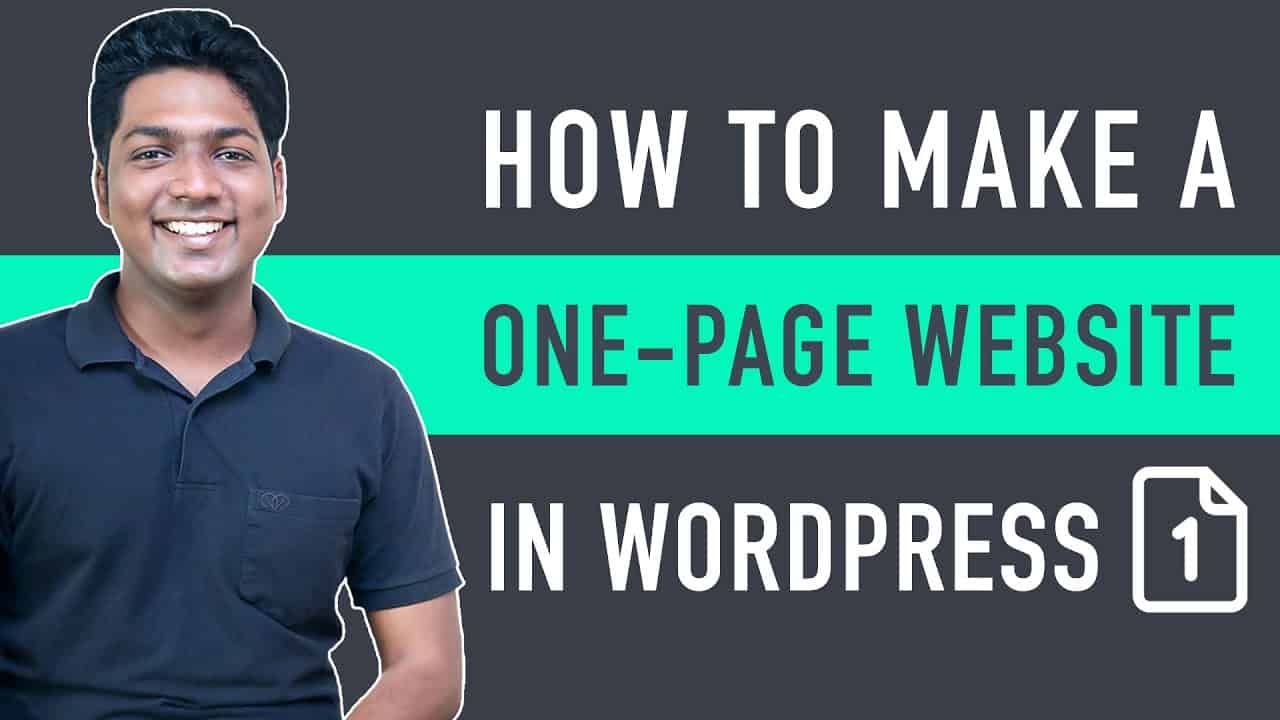➜ http://my.webspacekit.com/link.php?id=42
:
.site-header {
position: fixed;
width: 100%;
}
➜ https://websitelearners.com/wordpress-course
➜ https://websitelearners.com/ebook/top-5-ways-to-monetize-your-website/
➜ https://topics.websitelearners.com/websitelearners
➜ https://wltalk.com/post/1181546568
Learn how to create a One-page website in WordPress.
Let’s say you want to create a single page website.
You can do that easily by following simple steps.
:
00:00 Intro
01:20 Launch Your Website
04:40 Start Building your One-Page Website.
07:30 Choose a Design
08:49 Edit Content of your Site
10:49 To Remove and Add New Section
13:50 Add Logo to your Site
14:52 Add Menu and Link it to the Section
19:39 To Make Fixed Menu
21:12 Add Contact Form to your Site
Part 1: Launch Your Website
Step 1: Choose Your Website Name
To choose the name, click here ➜ http://my.webspacekit.com/link.php?id=42
Now enter the name you want & click ‘Check Availability’.
To check if the name is available.
Step 2 : Get Your Hosting & Domain Name
Click ‘Add to cart & Continue’.
Now choose your hosting plan & plan length,
And fill up the details & make payment.
And now you’ve got your hosting & domain.
So now you’ve successfully launched your website.
Part 2: Start Building your One-Page Website.
Step 1: Login to your website
To login to your site
Just type ‘/wp-admin’ next to your site address
Now enter the login details which you’ve received on your mail.
Now click ‘Login’ and you will be redirected to your WordPress dashboard.
Step 2: Install a theme in WordPress
To install the theme
Go to WordPress Dashboard ► Appearance ► Themes ► Add New
Now search your theme, & click ‘Install’ & ‘Activate’.
Step 3: Choose a design
To choose a design, click ‘Get Started’
Next select your page builder, we recommend ‘Elementor’.
Now select your design, & click ‘Import Home Template & Next’
And then click ‘View Template’.
Step 4: Edit content of the site
To edit your site, just click ‘Edit with Elementor’.
Now you can edit any content on the page,
like changing the text, image or adding your own content.
Once you’re done with the changes, click ‘Update’ to save it.
To delete a section, just go to that section and click ‘Delete’
To add new section, click ‘Folder icon’
Go to blocks, select your section category,
Now select your section & click ‘Insert’
And now you can edit the page by changing the text, image.
Once done, click ‘update’.
Next to set the page we created as default home page
Go to Dashboard ► Settings ► Reading
Now in home page display select ‘static page’.
And then select your home page, & click ‘save’
Next to add logo, just click ‘Customize’
Click the blue icon and then add your logo
Now to remove site title, disable site title option
Once done, click ‘Publish’ to save changes.
Next to create new menu,
Go to Customize ► Menu ► Create new menu
Now enter your ‘menu name’ now choose ‘menu locations’
Now to add your menu click ‘add items’
Now to add section to your menu, click ‘Custom links’
Enter section name & give ID for your section.
Just by type #(hash)section name, & then click ‘Add to menu’
Likewise, you can add other section to your menu.
Once done, click ‘Publish’
To make the menu work, click ‘Edit with Elementor’
Go to the section ► Layout icon ► Advance
Enter CSS ID, enter your section ID without #, once done, click ‘Update’.
Likewise, you can link the section to the menu.
To make your menu fixed, go to ‘customize’ ► Additional CSS
Enter this code:
.site-header {
position: fixed;
width: 100%;
}
Once done, click ‘Publish’.
To add a contact form to your site.
First, Install WP forms Plugin
To install the plugin, go to Dashboard ► Plugins ► Add New,
Now search for ‘WP forms’ and click ‘Install & Activate’.
To create the form, click ‘Create your First Form’,
Select a form template & click ‘Create & Save’.
To add the form to our site,
Go to the section & search for WP forms,
Now just drag the form and drop on the section.
And select the form you created, & click update.
So that’s it, guys.
This is how you can create a one-page website in wordpress.
———————–
🙌 :
❜ : https://websitelearners.com/careers/
Want your website developed by us? Email us your requirements to [email protected]
source