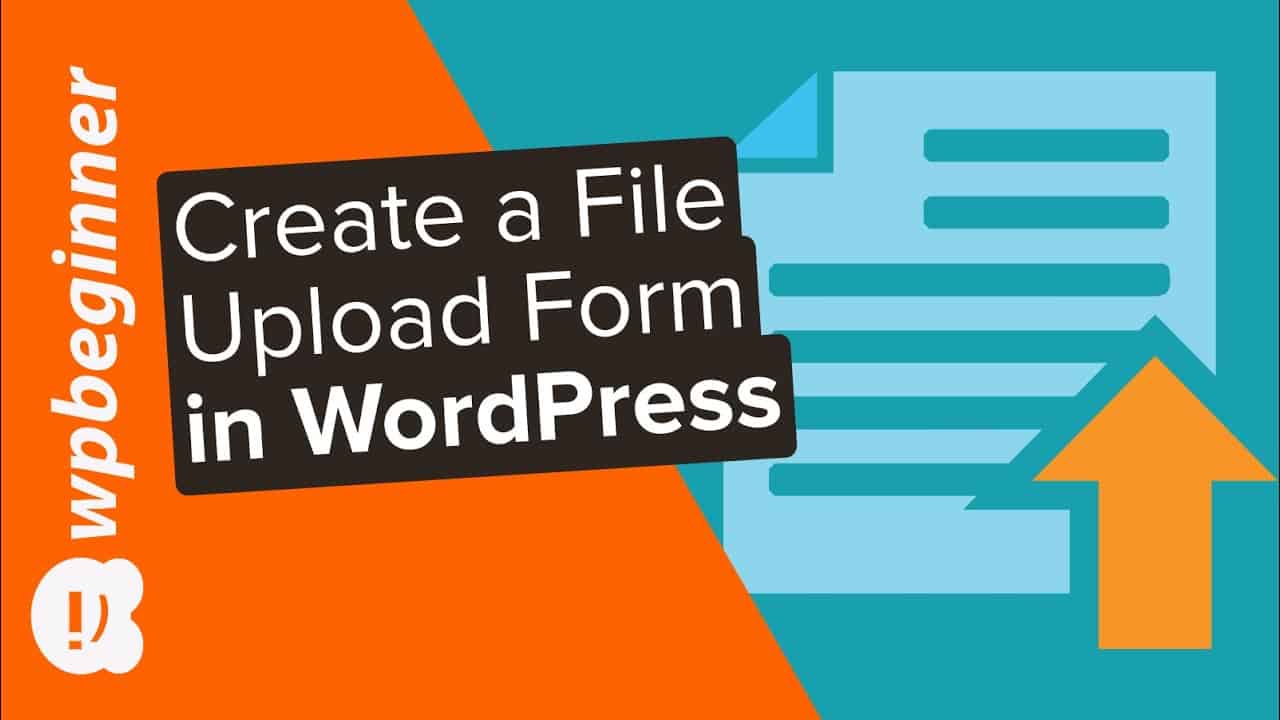Are you wanting to add a contact upload form on your WordPress website? These forms are great if you’re wanting to collect files for job applications, contests, or a plethora of other reasons. In this video, we’ll show you how to create a file upload form in WordPress.
This video brought to you by WPForms, take a look at their site here:
=================================
=================================
For the discount, use our code: WPBVIP
–Links–
►Written Tutorial – How to Create a File Upload Form in WordPress (Step by Step)
►MonsterInsights Promo Code WPBVIP
–Top Resources–
Use Promo Code WPBVIP
►Best WordPress Contact Form Plugin
►Best WordPress Analytics Plugin
►Best Lead Generation Plugin
►Best WordPress SEO Plugin
►Best Landing Page Builder for WordPress
►Best WordPress Giveaway Plugin
–Related Videos–
►WordPress Tutorial – How to Make a WordPress Website for Beginners
►WordPress Gutenberg Tutorial: How to Easily Work With the Block Editor
►What is SEO and How Does it Work?
►How to Install a WordPress Theme
Timestamp
0:00 Intro
0:35 How to install WPForms
1:45 How to install additional form templates
3:57 How to create a custom form to accept file uploads
5:11 How to set up custom notifations when a file has been submitted
6:40 How to add the form to your post or page
8:18 How to files that have been submitted
For this tutorial, we will be using WPForms Pro which you can purchase using the link above. Install and activate the plugin, and in the settings add the license key to verify your product. Finally, for this tutorial you will go under WPForms and into the Addons area to activate the Form Templates Pack Addon.
We will go into WPForms, Add New and name our new form what we want, and we will scroll down to select the file upload template. Select it and WPForms will create a form for you with pre-populated fields that you can decide to use or not. These will include an upload field, comments, and other fields that are normally included in this type of form.
You can delete any fields you don’t want to use or if you select a field, on the left-hand side you will have options available for editing the field to display how you want. For the upload section, you can limit to certain file types and allow multiple files if you wanted.
For this guide, we will check the box to store files in the WordPress Media Library so the files are saved on your site itself. In the general settings for the form, we’ll set the admin email address, the subject, and decide if we send them to a thank you page or send a thank you message.
If you liked this video, then please Like and consider subscribing to our channel here for more WordPress videos.
Check us out on Facebook
Follow us on Twitter
Check out our website for more WordPress Tutorials
#WordPress #WordPressTutorial #WPBeginner
source