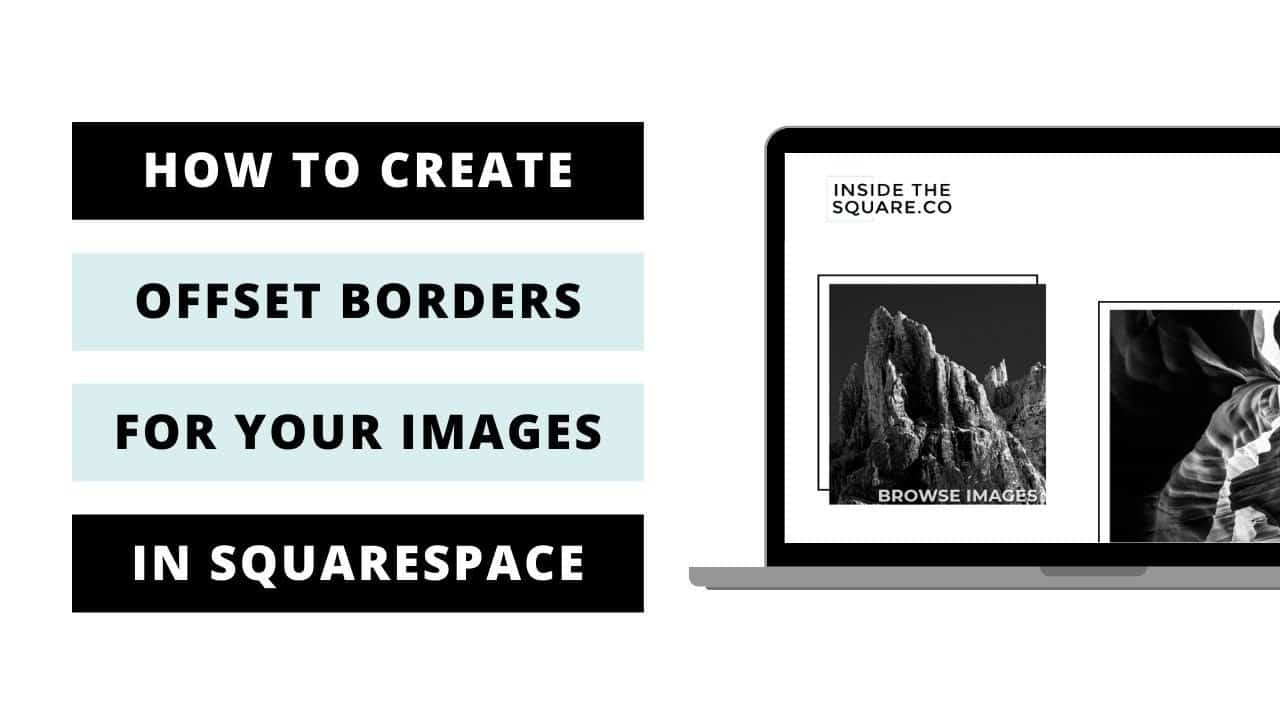Do It Yourself – Website Tutorials
Just getting started with Squarespace CSS? Awesome! 😍 I want to teach you the basics – grab my free Getting Started Guide here 👉 http://bit.ly/guide-to-css
—
This tutorial was recorded in my 7.1 demo site but also works for older versions of Squarespace!
—
This tutorial will show you how to create a border or frame for an image in Squarespace that sits slightly offset from the image itself. A few important things to note before you copy and paste this into your own site:
+ There is more than one way to do this! This is just one approach of many because code is super customizable.
+ Be sure to edit the code to suit your own site style, trying different border types and changing the margin to fit your image style.
+ This code is specifically for inline images and won’t work for other types.
+ You can apply this to a single page using page header code injection or an on page code block. Check out this tutorial for more info on that: https://youtu.be/kX6kRjCbzu8
+ You can apply this to a single image by using its block id. There is a free chrome extension that I use to easily grab that info, available here (https://chrome.google.com/webstore/detail/squarespace-collectionblo/bggpdfnccodbnmcndckmeehdjkjojkde) Please note that I am NOT affiliated with that company or extension in anyway – I just use it myself!
+ If you need some help with this tutorial, feel free to contact me at https://insidethesquare.co/code-help
→ Here is the code from this tutorial for inline images. Change up the border style, pixel width, and color for the image block wrapper and be sure to adjust the margins for the image itself so it looks great on your site!
.design-layout-inline .image-block-wrapper {border: 2px solid #000; overflow:visible!important;}
.design-layout-inline img {margin-left: 25px; margin-top: 25px; }
→ Use this box shadow code to create that inset border, creating the look of a lifted image.
.design-layout-inline .image-block-wrapper {border: 2px solid #000; overflow:visible!important; box-shadow:inset 5px 5px 15px rgba(0,0,0,0.3)}
design-layout-inline img {margin-left: 25px; margin-top: 25px; }
▸▸▸ Ready for more codes?
The codes in this tutorial are just the beginning of all the cool things you can do with Custom CSS! When you’re ready to dive in and start customizing, you can use codes from my CSS Cheat Sheet. It has over 30 pages of code snippets and pro tips to help you get started. Download your copy at https://InsideTheSquare.co/css
—
#squarespace #squarespacecss #howto #customizesquarespace #css #squarespacetricks #squarespacehacks
The term “Squarespace” is a trademark of Squarespace, Inc. I am not affiliated with Squarespace, Inc. I just really love their platform.
source