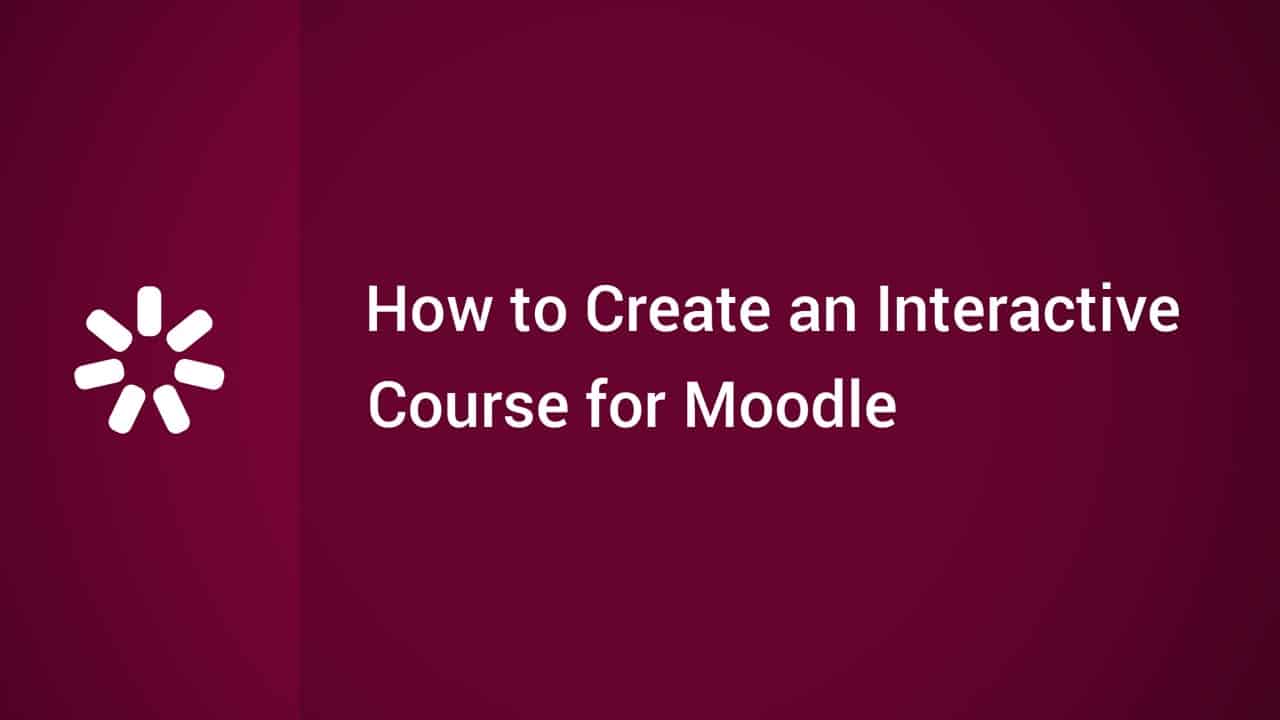Do It Yourself – Website Tutorials
In this quick step-by-step tutorial, we design a beautiful event flyer from scratch, in Piktochart. Here’s how:
STEP 1 – BACKGROUND
Set a background color that corresponds to your branding or event color palette. You can type in a specific HEX code to make sure it’s on-brand!
STEP 2 – TEXT
Add your text. You can change your font easily afterwards choosing from a list of a variety of Google fonts and easily scale your text. Copy and paste your text to maintain the same font type and color!
STEP 3 – STRUCTURE
Add dividing lines. They can be a great way to break up your visuals and give structure to your compositions and layout. You can also change your line type from dashed or dotted to solid and modify its width.
STEP 4 – ICONS
Add extra elements such as QR codes, social handles & other icons to make it easy for people to contact you or check out the details of the event on social or via a QR code. You can do that easily by browsing through the icon library or searching for a specific one by keyword.
STEP 5 – EXTRA INFO
It’s beneficial to add your website’s URL at the bottom of the design so your audience knows how to reach you. You can play around with your letter spacing which adds a really cool effect to your flyer design.
STEP 6 – PHOTO FRAME
In this design, we added a really unique brush shape which we used as a photo frame. To do this, you have to head over to the ‘Graphics’ panel and select ‘Photo Frame’
STEP 7 – IMAGE
Here, we are adding an image to the brush shape. You can do it by heading over to ‘Photos’ where you can choose from a built-in gallery of images. Use search bar to find a photo you’re looking for.
STEP 8 – IMAGE OVERLAY
Here we are overlaying our chosen image with a green image of exactly same shape. We are lowering opacity to 50% for the photograph to be visible.
EXTRA
If you’re using any of our flyer templates, you can easily flip through different, predefined color schemes or create a new one composed from your brand colors. Head over to a feature called ‘Color Schemes’.
We’ve also curated an interactive gallery of event flyer designs that we hope will inspire you: https://piktochart.com/event-flyer-inspiration/ . Let us know what you think!
source