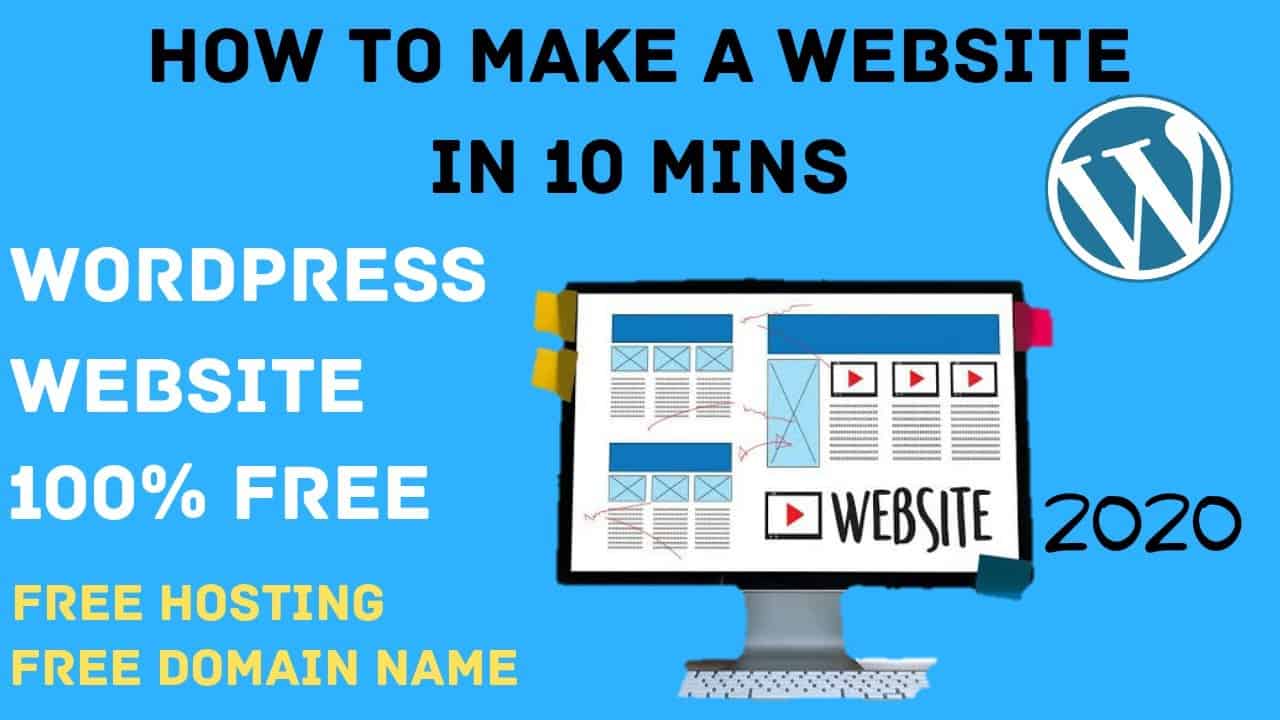Do It Yourself – Website Tutorials
Welcome to my YouTube channel Unboxing aws.
We’re going to make a website in 3 steps.
1. Get your Hosting & Domain
2. Import the Demo Content
3. Edit it to make your OWN Website.
How to Create a Website for Free in 2020 | How to Make a WordPress Website in 10 Mins | Unboxing AWS
Subscribe : https://www.youtube.com/channel/UCWmGvksHFnGPbsp_AWHGi2g
Step 1: ‘create an account, in profreehost’
This is the website which is going to help us create our website for free.
So to create the account, go to profreehost.com
Step 2: ‘get your free domain’.
A Domain is the name of your website .
Now enter the name you want for your website
Once you’ve got your domain.
Step 3: Installing WordPress
WordPress is a free tool that can be installed and used to build a website without having any knowledge of programming or coding.
To Install WordPress, go to your hosting account and click “Managed WordPress.” Create a WordPress Login by entering a username and password. (This will be used to logging into WordPress)
After the WordPress Installation is complete, you’ll then be taken to your WordPress Dashboard. Now, this is the place from where you’ll be controlling your website. When you reach this page, your website will be LIVE! So, you can quickly check it, by entering your domain name.
Now, to visit your WordPress Dashboard again, you can just type: “Website URL”/wp-admin
Your website will now have a default WordPress Theme. You can change it, by going to the next step.
Step 4: Adding a New Theme
You can install a new theme by going to ‘Themes.’ You can install the Astra theme (To get pre-made website designs with demo content)
Also, install the Astra Sites Plugin (which comes with the Astra theme) that will make it easy for you to customize your site. You can install this plugin, by going to ‘Plugins.’
Now, this plugin has a set of designs for your website, which you can choose & then apply it to your site.
To choose the designs, you can click ‘See Library.’ Now, before you select a design, make sure you click ‘Elementor’ which will make it easy for you to edit the design.
So, choose the design and import it to your site. Once, you’ve got the design with its demo content, you can then go to the final step.
Step 5: Editing the Demo Content
Editing a page is very easy. To edit a page, just go into the page that you want to edit and click ‘Elementor.’
You’ll then go to an editing section. Now, to edit any text, just select it, and type anything you want. This process works throughout the website.
This is how, you can edit any page you want, using Elementor. Now, if you want to edit the header and the footer area of your website, you can simply click ‘Customise.’
After you click,’Customise.’ You’ll see some blue icons on the page. To edit anything, like the logo or the menu section, just click the blue icon and make your changes.
The same works-out in the footer area, also.
Now, to create a new page, you can use 2 methods:
1) Create your OWN page by dragging and dropping elements using Elementor.
2) Use pre-made designs using Templates.
That’s it! This is how easily you can launch your website.
How to make a website in 10 mins, How to create a website in 10 mins, how to make a free website, How to create a free website, how to make a website, how to create, how to make, how to create a website for free, how to make a free website, how to get a free domain name, how to host your website free, how to design your website, website design tutorial, tutorial for beginners, create a website, make a website, build a website, how to build a website, how to create a website, how to make a website, create a WordPress website, Make a WordPress Website, Build a WordPress website, WordPress, WordPress tutorial, WordPress tutorial for beginners, how to make a free website,how to create a free website,how to create a website for free,free hosting,how to make a website,wordpress website,Unboxing aws,how to make,how to create,how to create free website,free website,how to build a website,build website for free,wordpress tutorial for beginners,make a website,wordpress tutorial,how to make a wordpress website,how to create a website,create a website,create free website,create a WordPress website,2020, create a website,make a website,build a website,how to build a website,how to create a website,how to make a website,create a WordPress website,Make a WordPress Website,Build a WordPress websiute,WordPress,WordPress tutorial,WordPress tutorial for beginners, how to make a free website,how to create a free website,how to create a website for free,free hosting,how to make a website without money,how to make a website,wordpress website,how to make a wordpress website,wordpress tutorial for beginners,how to build a website for free,free website, how to make a website using wordpress,web hosting,how to build a website,india,domain,web design,wordpress basics,create a website,wordpress blog
source