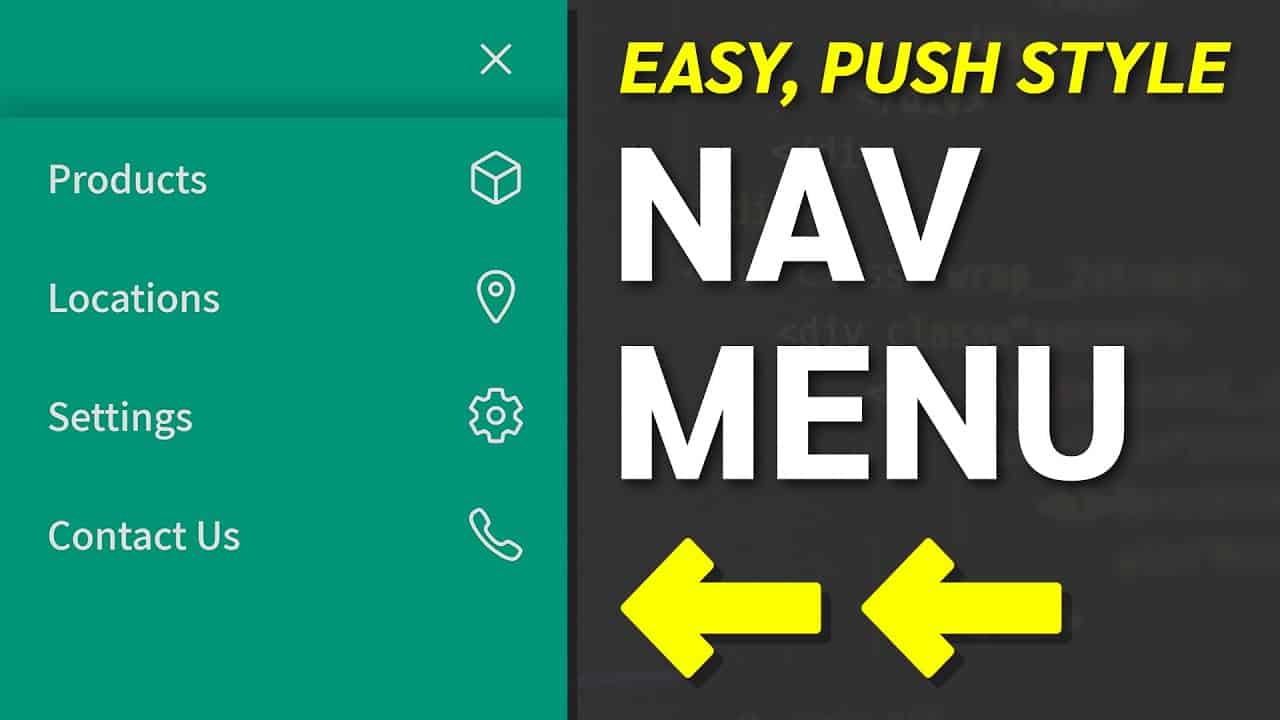Do It Yourself – Website Tutorials
In this tutorial you’ll learn to make your own Website for free with free domain name and free hosting.
If you don’t want to watch the whole video – use the timestamps to go to any part you are most interested in.
00:00 How to make a website: Introduction to building a website
01:05 How to make a website: How to create a free account on profreehost.com?
01:35 How to make a website: How to get a free domain for your website? What’s a domain?
02:30 How to make a website: How to install WordPress on your domain?
04:20 How to make a website: How to login to your WordPress Website?
05:20 How to make a website: How to install and activate astra template on your website?
06:52 How to build a website: How to edit the content of your website?
08:39 How to make a website: How to change the header of your website?
09:25 How to make a website: How to add a new page to your website?
Information Technology
We’re going to create our website in two parts.
The first part is to ‘Launch your website’
Once, you launch your website, your website will be live on the internet
We must follow 3 steps to launch a website
The first step is to ‘create an account in profreehost’
This is the website which is going to help us create our website for free.
In step 2 you need to ‘get your free domain’.
A Domain is the name of your website .
In step 3, you need to ‘Install WordPress on your domain.’
Once we successfully installed WordPress, our website is now live on the internet.
We can now go to the next part which is to ‘start building your website.’
Your website will have a default WordPress Theme. To change the default theme,
We are going to do 4 steps.
The first step is to ‘Login to your website’
In step 2, we will ‘choose a design for your website’
So to choose your website design, you need to install a theme called ‘Astra’ in WordPress
In step 3 you need to choose your design.
And here you will find different website designs which you can apply to your site.
So, choose the design and import it to your site.
Now how do you change the content of these pages?
So in step 3 you’ll ‘edit the contents of your website
So, To edit any page of your site, just go into that page
and click Edit with Elementor.
You’ll then go to an editing section. Now, to edit any text or image, just select it, and change anything you want. This process works throughout the website.
Now, if you want to edit the header and the footer area of your website,
Just click ‘Customize’ to edit the logo or menu section.
If you want to add a new page to your website – you can use 2 methods:
1) Create your OWN page by dragging and dropping elements using Elementor.
2) Use pre-made designs using Templates.
Other Videos:
1. Earn 8x more basic attention token on brave browser: https://www.youtube.com/watch?v=cASiqKk4iPM
2. How to set password on computer: https://www.youtube.com/watch?v=XoVnzatn-hc
3. How to boost processor or cpu speed on windows 10: https://www.youtube.com/watch?v=WmHpa9LtOAw
4. Honest review on cryptotab browser: https://www.youtube.com/watch?v=aojql-aOswo
5. How to add free vpn on windows 10: https://www.youtube.com/watch?v=FVcTX2ZIG28
My Youtube Channel: https://www.youtube.com/c/InformationTechnologyZM
My Facebook Page: https://www.facebook.com/Information-Technology-100662181546507
Information Technology
My Website: Coming Soon …
My Instagram: Coming Soon …
My LinkedIn: Coming Soon …
My Email Add: [email protected]
source