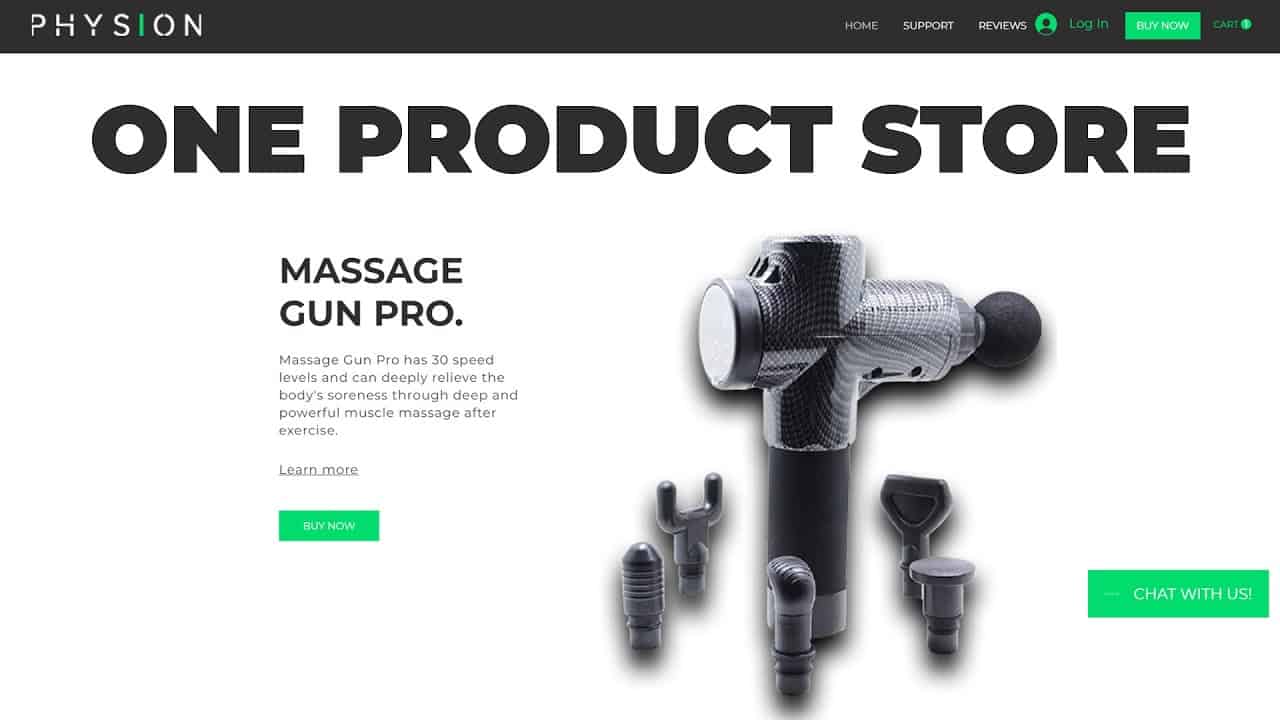Do It Yourself – Website Tutorials
In this tutorial, you’ll learn how to turn any Squarespace template into a single page site. This will be one page with all of your content, and links in your main navigation that will direct people to different sections of the page. A few things to note before we get started:
💻 You can do this in any version of Squarespace. I am using version 7.1 in this tutorial; here is a link to the exact same template I am starting with: https://www.squarespace.com/templates/manor-demo
📄 If you already have a Squarespace site and want to create this one page site instead, drag all the pages from your main navigation to the not linked section of your site, and set them to hidden. Here is a tiny tutorial on how to do that: https://insidethesquare.co/tiny/hide-page
🎞️ You can learn more about fonts and color settings in 7.1 in my free training playlist on YouTube, available here: https://www.youtube.com/playlist?list=PLvVYrLE5_eduSBd4YARH4_l1kuh-QkIH3
🎉 There is more than one way to do this because Squarespace is super customizable! This is my favorite approach to creating this type of site for my clients.
Ready to rock? Here is what I’ll walk you through step by super simple step:
1 – From your main page, select edit on the top left hand side to enter edit mode
2 – Add sections of content to the page
3 – Change the section padding & alignment
4 – Label each section with a div id at the very top
5 – Add and update section content
6 – Create links in your main navigation for each section
7 – Change your colors and fonts
8 – Check out the mobile version of your site
9 – Add your SEO settings (optional)
10 – Add a social share image (optional)
11 – Update your domain (optional)
12 – Add a favicon (optional)
13 – Sign up for a yearly subscription using the code PARTNER10 through my affiliate link. You’ll save 10% and I’ll get a small commission from Squarespace for sending you their way! https://insidethesquare.co/partner10
14 – Pat yourself on the back because you just made your single page website!
—
🙋 Need some help? Visit https://insidethesquare.co/code-help to see my current support options.
—
The term “Squarespace” is a trademark of Squarespace, Inc. This video was not approved or endorsed by Squarespace, Inc. I just really love their platform and wanted to share this technique with others ♥
—
#squarespace #squarespacetricks #squarespacehacks #squarespacetips #squarespacetutorial #squaresapcesite #squarespacedesign #learnsquarespace
source