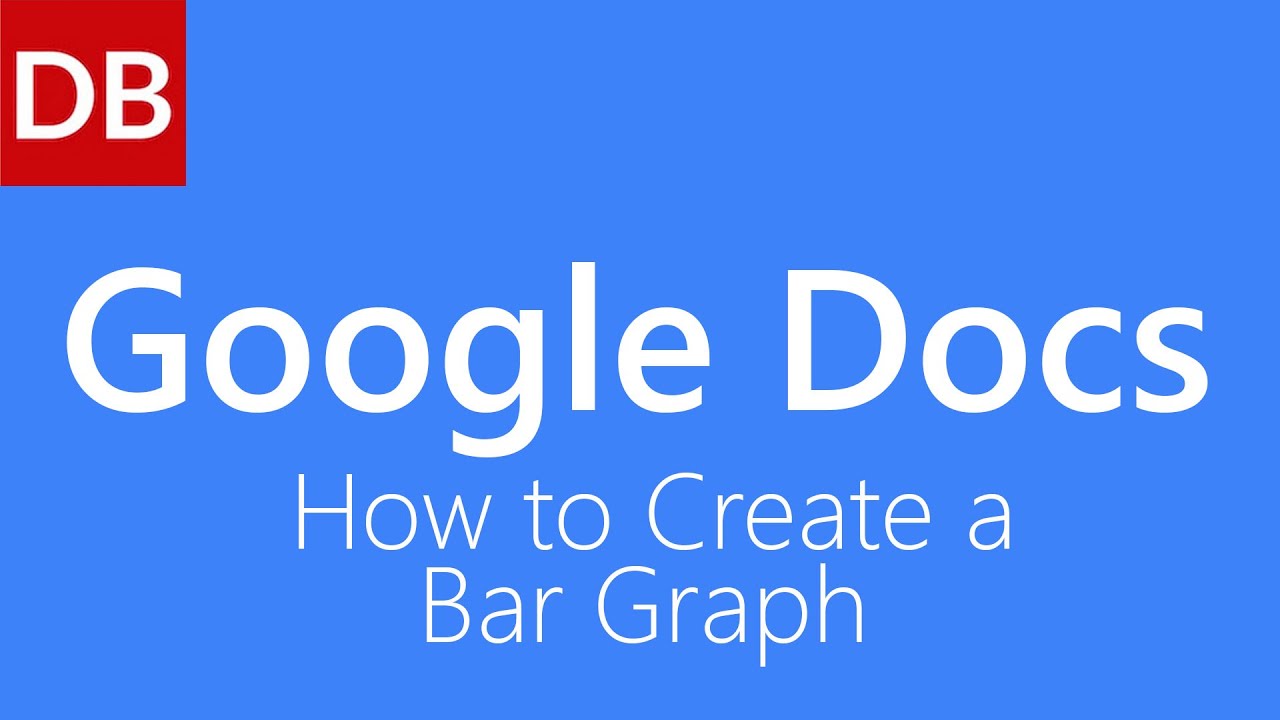Do It Yourself – Website Tutorials
Google Docs graphs are simple – learn how in this 1 minute tutorial. Whether you are a student looking to make a Google bar chart or an entrepreneur needing to create a Google spreadsheet chart, this short tutorial will help get you up and running.
It’s simple, easy, and free.
Watch to find out how.
This video is part of our series on How to Study and Learn Effectively. You read the full guide at http://www.discoverbusiness.us/learning/.
Google Docs Tutorial 2015 #tips #tutorial #tricks
Transcript
Discoverbusiness.us
How to Create a Bar Graph in Google Docs
To create a bar graph in Google Docs, follow these few simple steps.
Step 1: Click file, new, spreadsheet. An untitled spreadsheet will be created. Name your spreadsheet, for example, 4th Quarter Projected Revenue
Step 2: Input your data. For example, 4th Quarter Revenue Projections.
Step 3: Highlight your data, and click insert, chart.
The chart editor will appear. By default, the recommendation tab will be shown. From here, you can select various chart types and adjust the data range if needed.
For a full list of chart types, select the chart types tab. If applicable, the preview area will populate when a different chart type is selected.
To customize the chart further, select the customization tab. From here, you can customize the title (its size, and color), the legend (it’s position, size, and color), and the chart font, along with its background color.
You can also select stack, which will set the horizontal value to zero, OR, select reverse, which will reverse the order of the data.
For more tips, subscribe to discoverbusiness.us.
Also – be sure to watch our series for more Google Docs training and help.
Website: https://www.discoverbusiness.us
Google +: https://plus.google.com/+DiscoverbusinessUs1/posts
Facebook: https://www.facebook.com/discoverbusiness
Twitter: https://twitter.com/discoverbusines
Pinterest: https://www.pinterest.com/DiscoverBusines/
source