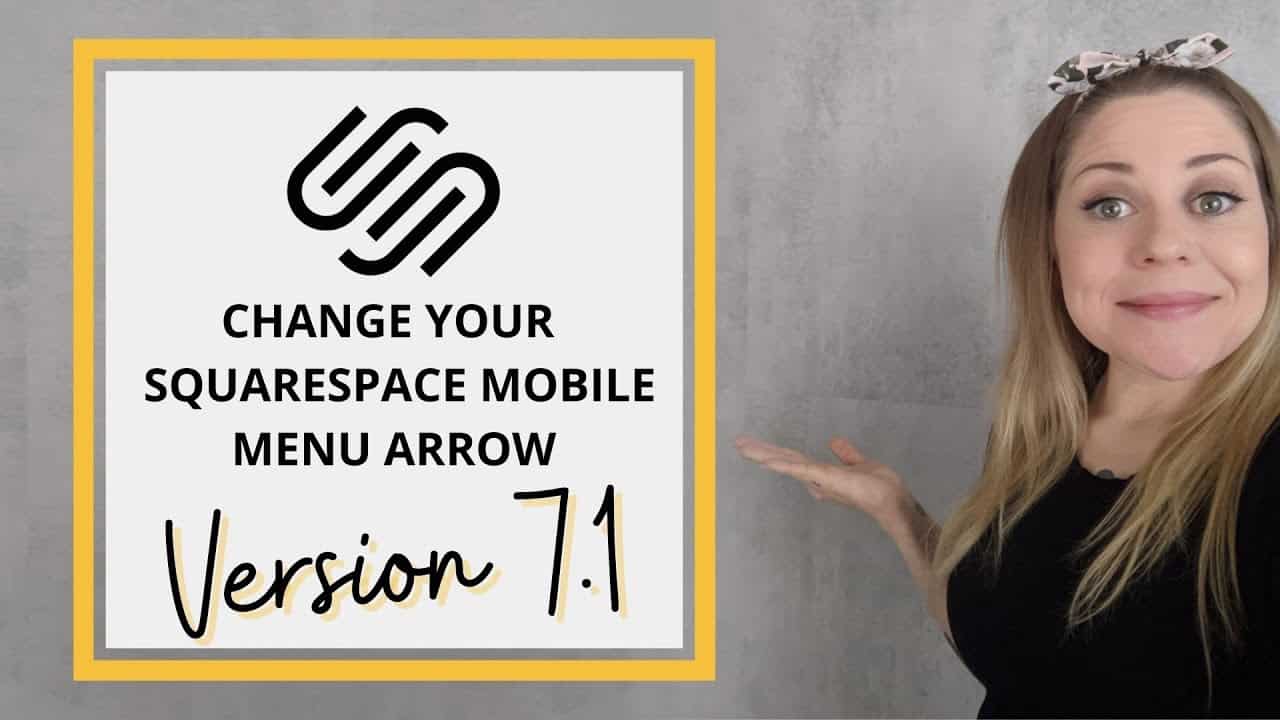Do It Yourself – Website Tutorials
Just getting started with Squarespace CSS? Awesome! 😍 I want to teach you the basics – grab my free Getting Started Guide here 👉 https://insidethesquare.co/learn
—
🥳 Ready to launch ? Use the code PARTNER10 for 10% off (affiliate code): https://insidethesquare.co/partner10
—
💕 Love this free Squarespace tutorial? You can donate via Paypal to help support my YouTube Channel here 👉 https://www.paypal.com/paypalme/insidethesquare
—
This tutorial is specific for Squarespace version 7.1 – if you are using an older version of Squarespace built on the brine theme, check out this tutorial instead: https://youtu.be/yRIShL8hvFc
—
In this tutorial I am going to show you how to use custom CSS in Squarespace to change the color of the folder arrows on your mobile menu, and how to change it to something completely different!
A few important things to note before you copy and paste the code below into your own site:
✨ There is more than one way to do this! This is just one approach of many because code is super customizable.
🔗 Here is a link to the tutorial on how to install this code on a single page in your Squarespace site: https://www.youtube.com/watch?v=kX6kRjCbzu8
🙋 Need some help? Visit https://insidethesquare.co/code-help to see my current support options.
Use this code to change the color and the width of both the right arrow for opening the folder and the left arrow for navigating back
.chevron{border-color:purple; border-width: 5px}
To change just the left arrow, use the code name .chevron–left and to change the right arrow, you guessed it! Use the code name .chevron–right
Want to change it to something completely different? Follow the steps below to hide the current arrows, and add a unicode character in its place.(check out my list of Squarespace compatible unicode characters here: https://insidethesquare.co/unicode ) Also, you replace the colors purple and green in the code below with the colors you want to see, or remove that part of the code to keep the new characters in the same color as the links in your mobile menu.
.chevron { border-color:transparent; transform:rotate(0deg)!important; margin-top:-1.25rem!important}
.chevron–right:after {content:”→”; color: purple}
.chevron–left:before {content:”←”; color: green}
.chevron–left {margin-right: 1rem}
—
🤩 Ready for more codes? The codes in this tutorial are just the beginning of all the cool things you can do with Custom CSS! When you’re ready to dive in and start customizing, you can use codes from my CSS Cheat Sheet. It has over 30 pages of code snippets and pro tips to help you get started. Download your copy 👉 https://InsideTheSquare.co/css
—
🥳 Ready to launch ? Use the code PARTNER10 for 10% off (affiliate code): https://insidethesquare.co/partner10 ❤️
—
🙋 Need some help? Visit https://insidethesquare.co/code-help to see my current support options.
—
The term “Squarespace” is a trademark of Squarespace, Inc. This content is not affiliated with Squarespace, Inc. I just really love their platform ♥
—
#squarespace #squarespacecss #howto #customizesquarespace #css #squarespacetricks #squarespacehacks #squarespacetips
source