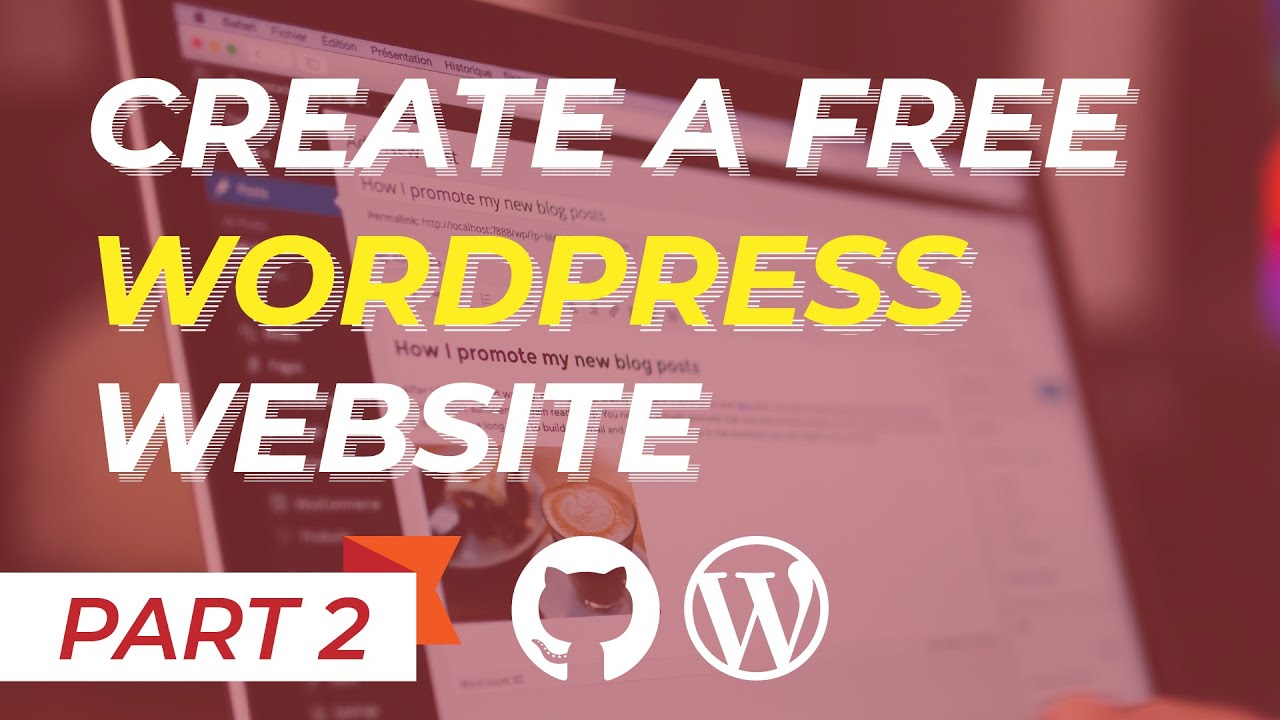Do It Yourself – Website Tutorials
Disclaimer: If you have not gotten your student mail or are not studying in any institution then this tutorial isn’t for you.
Github Student Developer Pack: http://www.education.github.com/pack
NameCheap : http://www.namecheap.com
Hey what’s up guys, its Faizi from http://designbyfaizi.me
I am here with part 2 of the 5 part Series where I teach you how you can get your very own free website with free .me domain name and free php Hosting.
In part 1, I showed you how you can get the membership of Github Education Developer Pack so if you haven’t seen that video, then go check it out. This video is a continuation of that one so before continuing be sure that you have watched the first part.
Now in part 2, let’s see how we can get ourselves a domain name. The domain name that we will be using is a .me extension domain. Meaning, you can have your website named as : website.me or google.me
Keep in mind that you can not get a .com domain using this method, but rather a .me domain. So let’s get started.
So after you have followed my first video and gotten yourselves the membership, you need to again go to http://education.github.com/pack and click this “Get the Pack” button.
After you are logged in, press Ctrl+F and search for NameCheap. Now Here it is. This is where you will be getting your domain from. Click the Link where it says “Get access by connecting your GitHub account on Namecheap”. On next page, It will ask you for authorization. Simply authorize the service. Now It will prompt you to NameCheap website. Now in the search field, type your domain name that you want, without any .me or .com extension. For example, for this tutorial, let’s go with this myawesomedomain.me. Click on Add. and it will move the domain to your checkout. Where it shows you that it is free for students, Click on Complete Order.
For Now check Github Pages option. Even though we won’t be using it to host our site. Instead we will be using php Hosting because we want to use WordPress.
Now below where it tells you to enter your student mail, just enter your primary email that you used to sign into github. I am not talking about your student mail. Rather Your email that you use in github. And Finish the process by clicking here.
After that, It will prompt you to your login page. If you have an account then log in. And if you don’t then click here to create one.
After registering and login in, it will prompt you to your checkout page. It will be displaying your order number, domain name and your pricing. Now This is your last chance to go back and edit your domain name if you want. If you are totally content with everything, you can Confirm the Order by clicking here.
Aaaaand You are done. You have successfully obtained your free domain name.
To view your domain, go to http://www.namecheap.com, Sign in with your account and go click domains. Here you will see your domain listed along with its expiration date.
Now the next step is getting a free hosting, I will be explaining how to get your hosting and how to connect this domain successfully with that hosting, but in the next video.
If you don’t want to miss anything then consider subscribing to the channel and click the bell icon. It is free and you will be notified of every tutorial that I post immediately. I am Faizi, and I will see you in the next video.
Want to hire me ? Contact me here: http://designbyfaizi.me
Fiverr : http://www.fiverr.com/faizi_draws
source