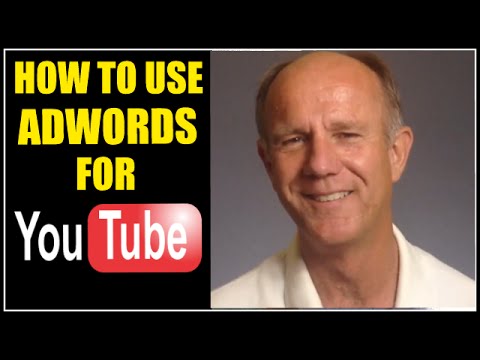Digital Advertising Tutorials
Some of the best digital advertising tutorials online.
How To Use AdWords For YouTube – Tutorial
Download my free video ads cheat sheet at: http://www.isitebuild.com/video-ads-cheat-sheet
So you’ve just finished creating your video master piece and uploaded it to YouTube. You sent it to all your family members and friends to generate views and subscribers.
Now what?
How are you going to rapidly expand your audience so you can generate lots of traffic? One of the fastest and most effective ways to promote your video is to set up a video ads campaign inside Google AdWords
Here are the steps to promote your YouTube
video using Google Adwords:
Log into your YouTube channel
Click your profile icon
Click “Creator Studio”
Click video manager
Select the video that you wish to promote
Campaign Budget – daily budget..start off with $5.00
Audience – Everyone
Click “next step”
Enter Headline “Generate YouTube Traffic”
Description Line 1 “How to generate more subscribers”
Description Line 2 From your YouTube Channel Trailer”
Click “next step”
It says “Sign in to Adwords”
So you need to link your YouTube account to your Adwords account
You’ll find a tutorial at the end of this video
Click “Sign into Adwords” – Sign in
Here is the Review Page
I’ve got my ad copy, budget, Potential reach..it says 500 views/day
This is how your ad will appear to users
So I’ve got an in-stream ad here
I’ve got a True in-display ad on YouTube
The ad appears on the right and the ad appears in search
Add your payment information
Once you’ve done that click “create and launch campaign”
I’ve got 2 ad groups that have been created
I’ve got an in-stream ad group and an in-display ad group
They are both “under review”
It takes Google about a day for them to be approved
If you want to stop these ads from running you just go over here to the green button and click “paused”
If you want to edit the ad just click the drop down
Click “edit”
Click ..”Yes, I understand”
The display URL is your channel URL
Your final URL is also your channel URL or destination URL
You can change this to a landing page or another video
After you’ve edited your ad click “save ad”
You can adjust all these settings by going to the different tabs
You can adjust your ad groups
Go into your main settings and adjust countries languages, etc
Adjust these ads
Here’s your videos tab..and get your analytics
And you can add a call to action
Here you can put your call-to-action overlay
This will display for the first few seconds on your video
Click on the “video targeting” tab to adjust your demographics, interests, remarketing, Placements, Topics, Keywords
If you want to adjust your in-display
Click on the drop down
Click “edit”
Click “Yes. I understand”
Here you can see the boxes I filled out before and you can see where it’s displayed on YouTube search results, on YouTube related videos at the top right.
You can do it as an overlay that plays right before your ad and also on partner sites
After you’ve finished just click “save ad”
Keep this important thing in mind …
If your video ad doesn’t receive any impressions or views within 24 hours then increase your daily bid amount or your maximum cost per view
Download my free video ads cheat sheet at:
You’ll learn how to set up your first video ads campaign
Share this video
How To Use AdWords For YouTube – Tutorial
Related Videos
Top 5 Reasons Why YouTube Video Ads Work
YouTube Video Ads – Only Pay When People Watch Your Video Ad
How Much Does Advertising On YouTube Cost?
YouTube Video Ads Top 10 Best Practices
How To Create An Effective In Stream Video Ad
How To Advertise Your YouTube Channel And GET More Subscribers FAST
Subscribe to my YouTube Channel to receive more Video Tutorials every week.
https://www.youtube.com/user/isitebuild?sub_confirmation=1
source
Credit to original author (click on youtube video for more info).