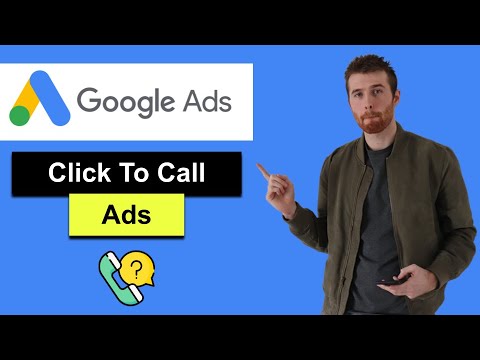Digital Advertising Tutorials
Some of the best digital advertising tutorials online.
In this video on click to call google ads l will explain what a click to call ads is and how to set them up inside google ads.
0:00 Intro
0:11 What is a Click To Call Ad
0:54 Benefits Of Click To Call Ads
1:45 How To Setup Call Only Ads
5:48 How To Setup Call Extensions
Our Links (templates, services, courses, and more) https://linktr.ee/tradesmandigitalmarketing
Google Ads is an online advertising platform developed by Google, where advertisers bid to display brief advertisements, service offerings, product listings, or videos to web users. It can place ads both in the results of search engines like Google Search and on non-search websites, mobile apps, and videos.
About call ads
Call ads are designed to encourage people to call your business, and can appear only on devices that make phone calls. When a potential customer clicks your ad, the ad places a call to you from their device.
Click to call ads also known as call-only ads are fantastic at generating phone call leads for service-based businesses in Google Ads previously known as Google Adwords.
Before you begin
Call ads can use the same phone numbers that you may already be using in your call extensions. To learn more about showing phone numbers in your ads, skip to About call extensions.
How it works
Call reporting—which is available only on the Search Network—uses Google forwarding numbers (GFNs) to measure the performance of your call extension or call ad. When you turn on call reporting, we’ll assign a Google forwarding phone number to your ad. That way, you’ll be able to see the details of your calls, and count them as conversions.
How a call ad works
Your ad wins an auction and is shown on the Search Network.
Someone taps the ad.
That person’s mobile phone dialer opens with the number set (either your own number or a GFN, depending on your settings).
The person taps the call button to place the call.
Calls using a GFN should be counted as a phone call in your reporting. Calls where the duration meets the minimum requirement set in your account for a conversion will be reported as a conversion on the date the ad was shown. For example, someone is shown your ad on August 5 and writes down the GFN, but doesn’t call until August 10 and has a 2-minute call with your business. On August 10, you would have one phone call reported and a call conversion reported on August 5 because the call met your 30-second requirement.
When you create your ads, you’ll be asked to enter the following information:
Two headlines (optional, but recommended)
Your business name
Your phone number
Two lines of description text
A display path (optional)
A Final URL (optional, but recommended. If provided, will show a user-facing link to the webpage)
A verification URL, which is the URL of a webpage that includes your business phone number.
These fields are eligible to show when your ad appears on mobile devices, but some may be omitted in order to make the most of the smaller screen space on these devices.
Select extensions, including location extensions,structured snippet extensions, and callout extensions, are also eligible to show with your ad. Extensions expand your ad with more information and can give your ad greater visibility and prominence on the search results page. Clicks on location extensions will send people to your location page. There’s no cost to add them, and it is recommended that you add all extensions that are relevant to your business. Clicks on your ad (including your extension) will be charged as usual. To learn more about extensions, skip to About extensions.
Headline clicks on call ads initiate calls directly to your business and don’t send customers to your website landing page. When you enter your verification URL, which can be the landing page URL for your business, that’s only to verify your ad and phone number. It will not be directly displayed on your ad. To create ads that allow both clicks to call and clicks to your website, you can provide a Final URL which will add a secondary link on your Call Ad that will take users to the landing page you specify.
About the Final URL
While Call ads focus on initiating calls directly to your business, you also have the option of providing a Final URL, which will add a secondary user-facing link to your webpage.
About call extensions
Call extensions let you add phone numbers to your ads, which can significantly increase clickthrough rates. When your call extensions appear, people can tap or click a button to call your business directly. That means more customer engagement with your ads, and more chances for you to get and track your conversions.
source
Credit to original author (click on youtube video for more info).