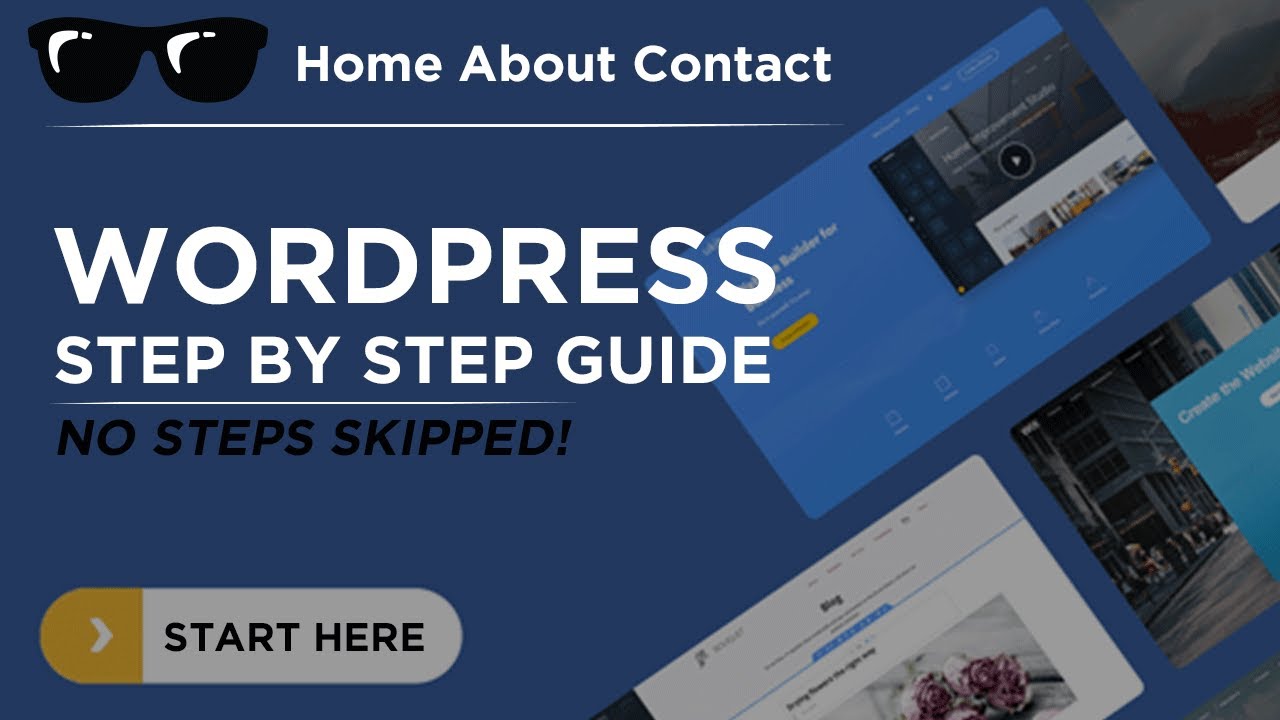Do It Yourself – Website Tutorials
Learn How to Make an AMAZING WordPress Website in 2020 with this easy STEP-BY-STEP TUTORIAL for Beginners!
Get a Domain Name and Web Hosting (note – I’ll earn a small commission and you’ll earn a discount when you use this link): https://bit.ly/CSWEBHOST
Join me at the Creative Share Fam… Down in the comments section:
It’s new – and I’ll be sharing a lot of exclusive shares there.
Facebook Group: https://bit.ly/FacebookGroupCS
Discord: https://bit.ly/DiscordCS
=-=–=-=-=-=-=
Watch how you can make a website in depth with Simple steps.
By following these steps, you can make ANY kind of website, just “DRAG & DROP” !
Steps you need to follow (with timestamp):
1)Overview of All Steps – 14:28
2) Choosing Your Domain Name – 17:17
3) BONUS – Making a Logo Fast – 20:10
4) Buying Your Domain Name: 22:22
5) C Panel – 29:22 — Where it All Goes Down Baby!
6) WordPress Installed! – 31:18
7) Install OceanWP Theme – 33:33
8) Added Homepage – 35:18
9) Added Elementor Library Content – 36:51
10) Boom! Were designing now 38:54
11) Customizing OceanWP Theme – 44:47
12) Added Services Page – 46:38
13) Customizing Menu – 58:18
14) About Page – 59:33
15) Services – 1:04:39
16) Finishing Touches – 1:07:21
We’re going to build our website by following these 5 steps.
So, Let’s Start.
Step 1: Pick a name for your website
First, you need to go to: https://www.namemesh.com/… and then pick a name for your website. You can choose anything like – mywebsite.com, or .net, or .org.
This will be the domain name of your website.
So, pick one and check whether it’s available or not! Once you get it, you can go to the next step.
Step 2: Get Hosting & Domain
Hosting & Domain are the two things that you need, for launching your website.
Hosting is the place where your website’s files get stored. You can consider it like a big computer where all your files gets store. The Domain is the name of your website and simply where you register it.
Step 3: Install WordPress
WordPress is a free tool that can be installed and used to build a website without having any knowledge of programming or coding.
To Install WordPress, go to your hosting account and click “Managed WordPress.” Create a WordPress Login by entering a username and password. (This will be used to logging into WordPress)
After the WordPress Installation is complete, you’ll then be taken to your WordPress Dashboard. Now, this is the place from where you’ll be controlling all your website information. When you reach this page, your website will be LIVE! So, you can quickly check it, by entering your domain name. I usually do this as I am going along to check the status of my website work and how its coming along.
Now, to visit your WordPress Dashboard again, you can just type: yourwebsite.com/login.
Your website will now have a default WordPress Theme. You can change it, by going to the next step.
Step 4: Adding a New Theme
You can install a new theme by going to ‘Themes.’ You can install the Oceanwp theme (To get pre-made website designs with demo content)
Now, this plugin has a set of designs for your website, which you can choose & then apply it to your site.
To choose the designs, you can click ‘See Library.’ Now, before you select a design, make sure you click ‘Elementor’ which will make it easy for you to edit the design. We are going to be using Elementor as the builder because its my favorite web builder.
So, choose the design and import it to your site. Once, you’ve got the design with its demo content, you can then go to the final step.
Step 5: Editing the Demo Content
Editing a page is very very easy. To edit a page, just go into the page that you want to edit and click ‘Elementor.’
You’ll then go to an editing section. Now, to edit any text, just select it, and type anything you want. This process works throughout the website.
This is how, you can edit any page you want, using Elementor. Now, if you want to edit the header and the footer area of your website, you can simply click ‘Customise.’
After you click, “Customize.” You’ll see some blue icons on the page. To edit anything, like the logo or the menu section, just click the blue icon and make your changes.
The same works for the footer area, as well.
Now, to create a new page, you can use 2 methods:
1) Create your OWN page by dragging and dropping elements using Elementor.
2) Use pre-made designs using Templates.
That’s it! This is how easily you can launch your website. So just,
– Get your Hosting & Domain
– Import the Demo Content
– & Edit it to make your OWN Website.
——————–
🙌 Creative Share Fam
Want your website developed by us? Email us what you want [email protected]
💬 Follow & Chat with us:
———————————-
Follow Us on Instagram: https://www.instagram.com/adfluential
For Business inquiries: [email protected] / or you can text me 305-998-5889
source